Templates in video editing are pre-designed layouts that combine visuals, text animation, and styles so you don’t have to start from scratch. Zebracat’s templates help you create high-quality videos faster by handling the visual part for you.
 How to Use Them – Step-by-Step:
How to Use Them – Step-by-Step:Once you're logged in, head to the Home page.
Scroll to the section called “Templates (Help to spark your creativity)” — this is where all templates live.
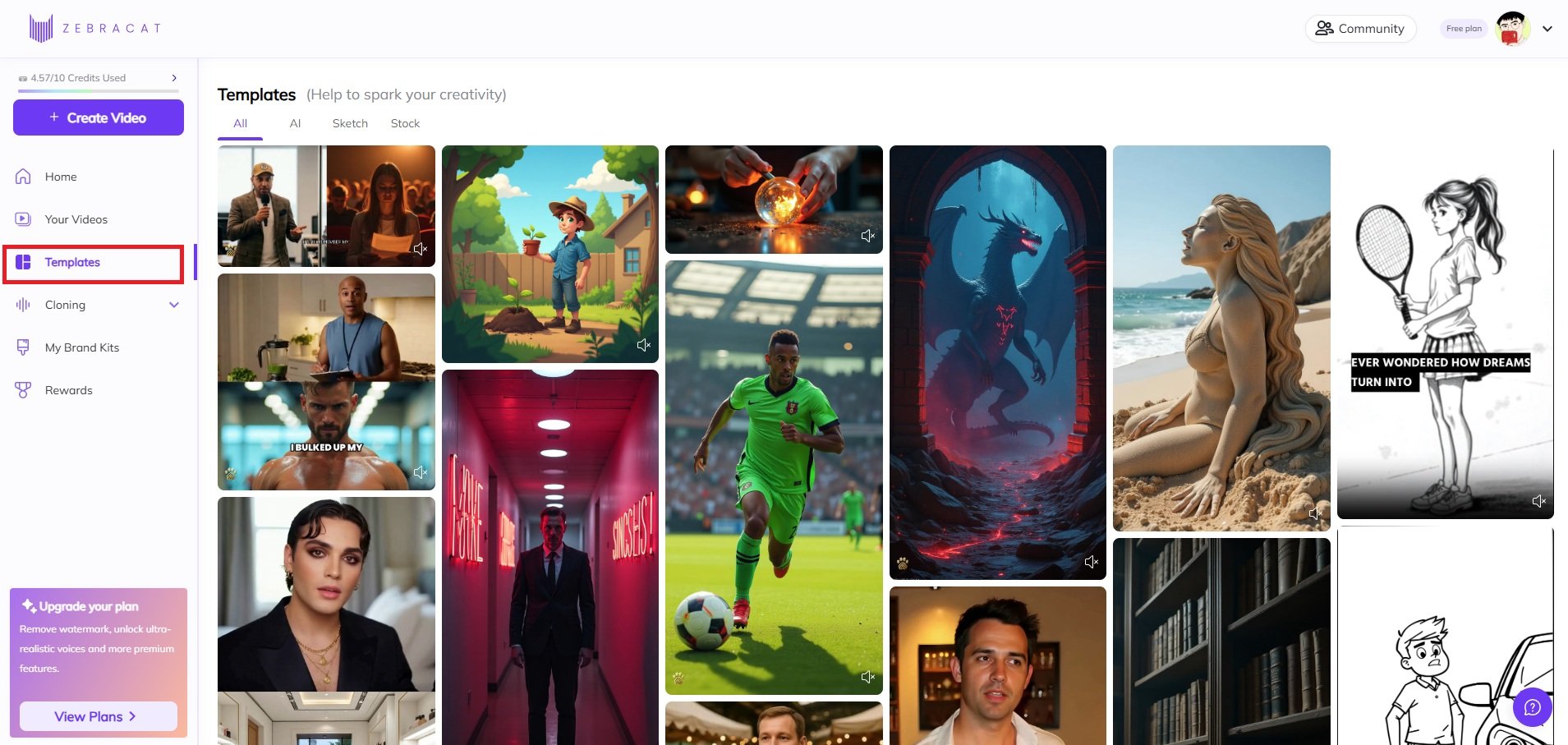
Each template has its own visual tone. Click on the one that fits your message and hit the purple button called “Create Video.”
You don’t need to pick visuals manually—the template does that for you.
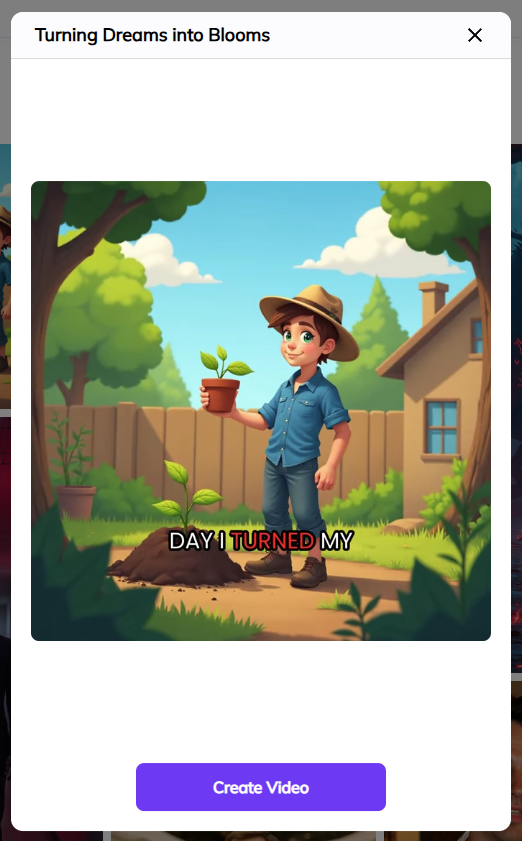
Once you’ve selected your preferences, click “Create Video”, Zebracat will guide you to the next step.
From there, you'll be taken to the “Story” tab, where the remaining steps will look just like the other workflows—prompt to video, script to video, and URL to video.
All of these options are located under the “Create a Video From” section on the left panel.
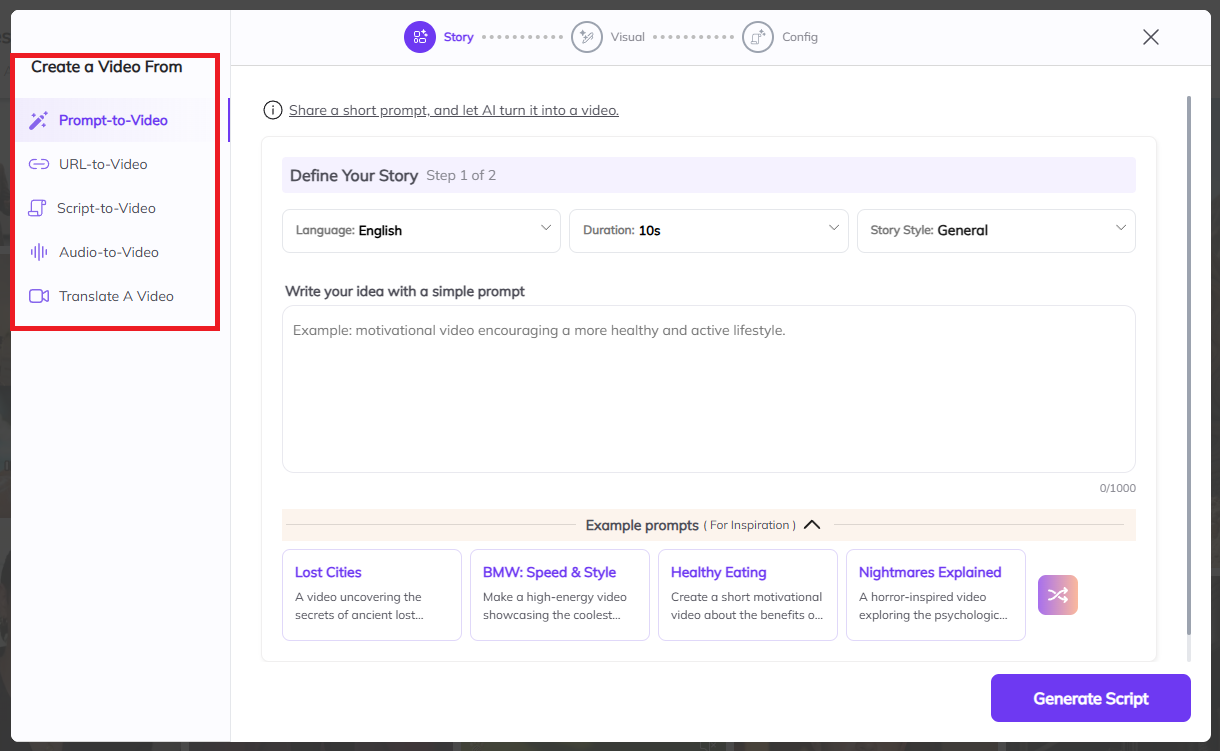
Prompt-to-Video
See full guide here
URL-to-Video
See full guide here
Script-to-Video
See full guide here
Audio-to-Video
See full guide here
Translate a Video
(available soon)
Convert an existing Zebracat video into another language with voice and captions.
Pick one.
Make edits if needed.
Your video will be rendered with all your settings—ready to preview, tweak, or download.