Zebracat makes it easy to transform your blog articles into engaging videos. With the Blog to Video feature, all you need to do is paste your blog’s URL, and our AI handles the rest.
It reads the content, summarizes the key points, and creates a polished script and visuals for your video.
Visit studio.zebracat.ai
Sign up or log in to your account.
Once you're logged in, you'll land on the homepage.
Click the purple “+ Create Video” button on the left-hand panel.
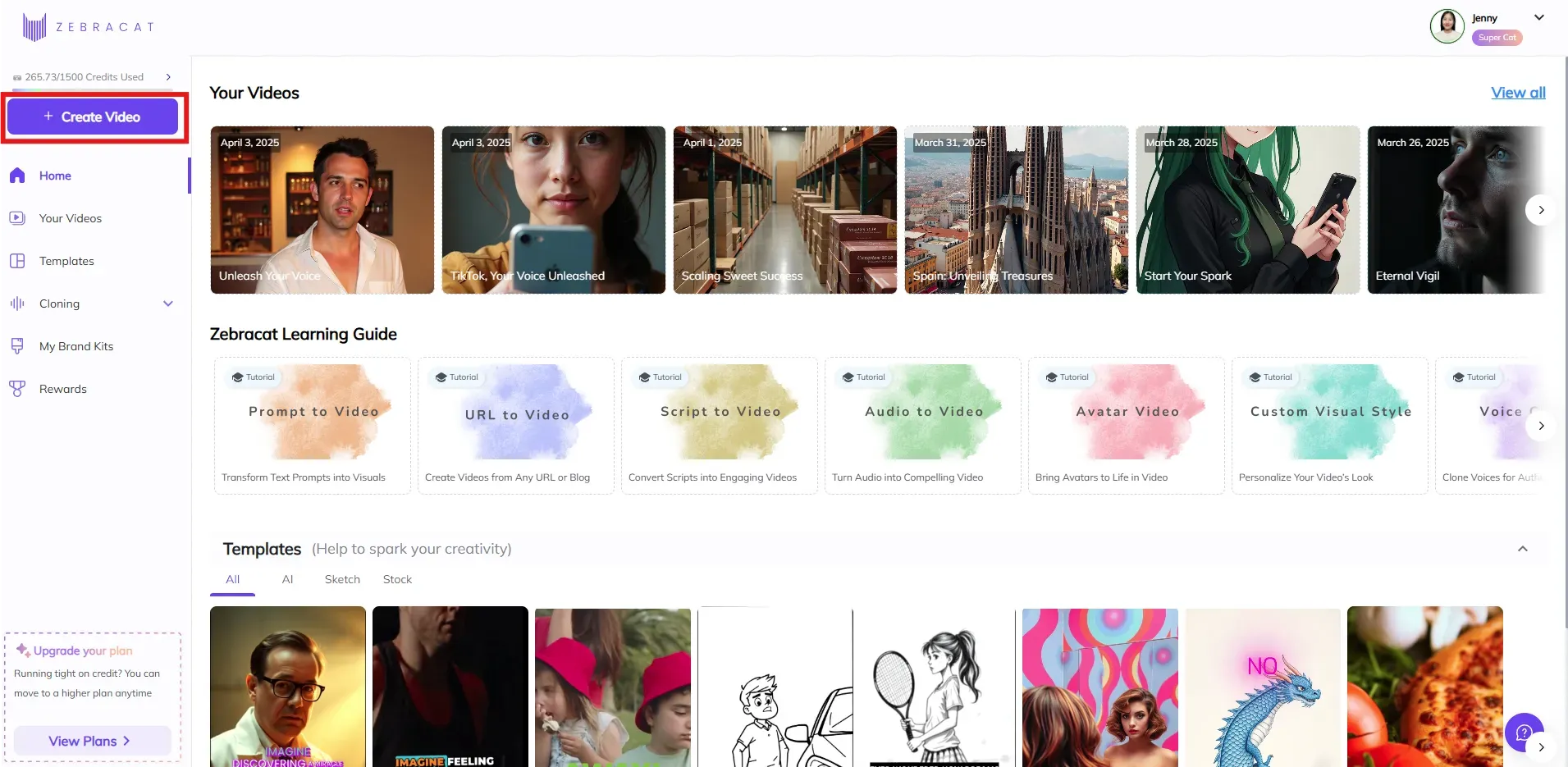
Once you click “Create Video” from the homepage, you’ll be taken to the Story tab of the creation flow.
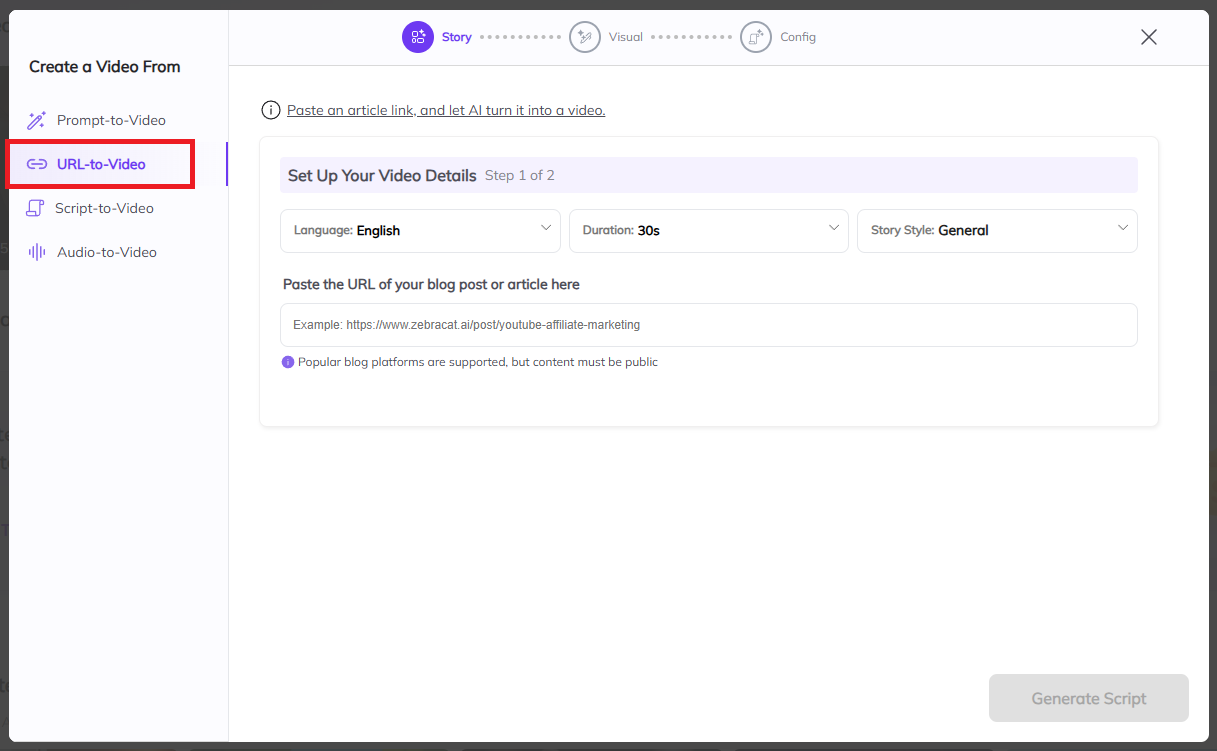
On the left-hand panel, you’ll see the section labeled “Create a Video From”.
This is where you choose how to provide the core idea for your video. For this flow, make sure URL-to-Video is selected. That means you’ll give a blog link and Zebracat’s AI will turn it into a full video script for you.
You'll see a big text box labeled 'Paste the URL of your blog post or article here.' After that, you can choose the language, duration, and story style that match your needs
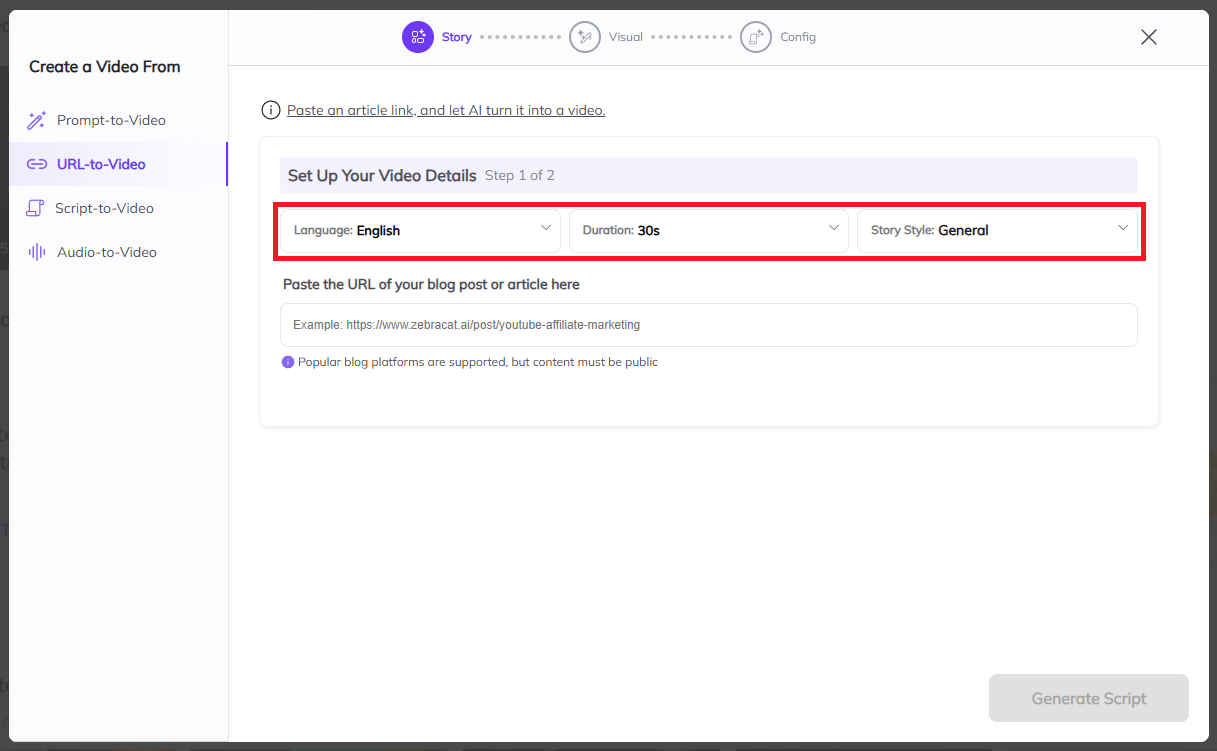
Once you’ve selected your preferences click “Generate Script”, Zebracat will guide you to the next step. From there, the process is the same as the other workflows: prompt to video, script to video, and audio to video.
Once you’ve click “Generate Script” you’ll be taken to the Script step in the video creation flow.
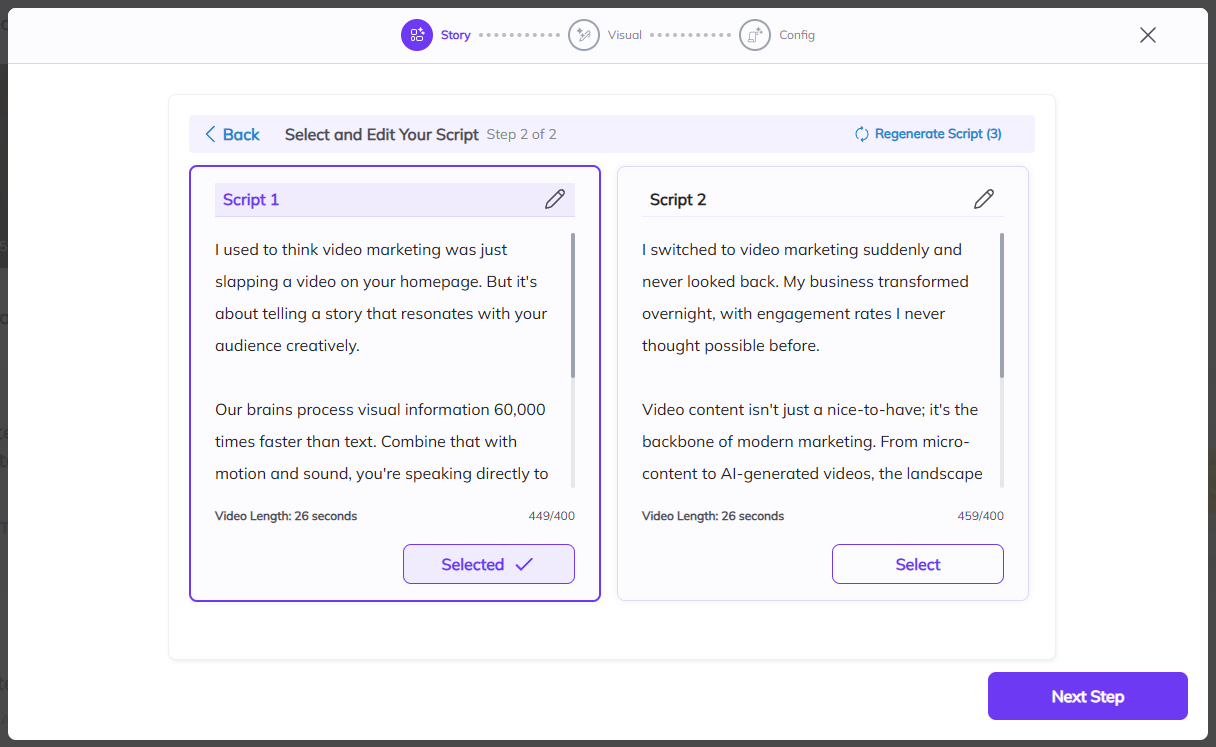
Zebracat will now generate two script options based on the prompt and preferences you previously entered:
These are AI-generated scripts tailored to your selected story style, voice, and video duration.
You’ll see both versions displayed side by side for easy comparison.
Choose the script that works best for your message.
Not fully satisfied? You can freely edit the script by clicking inside the text box.
Make small tweaks or completely rewrite the script — it’s all up to you.
Once your script looks perfect, click the purple “Next Step” button.
Once you click “Next Step” from the Story tab, you’ll be taken to the Visual tab of the creation flow.
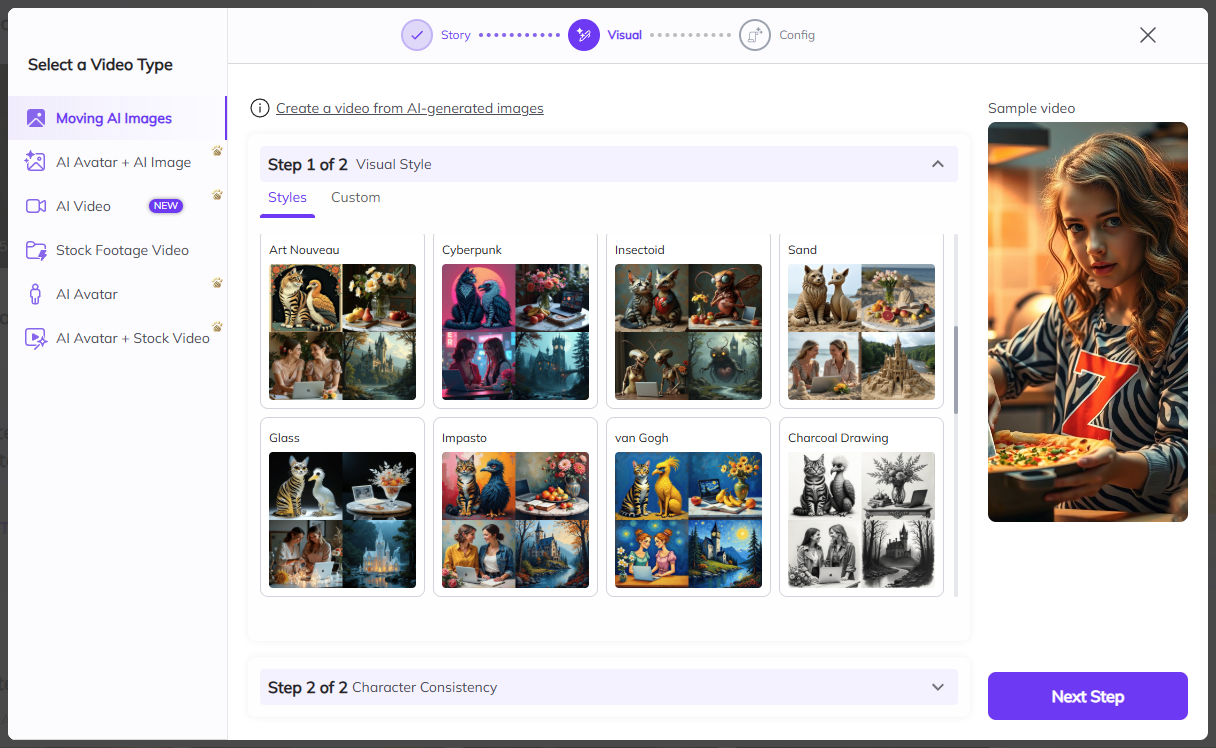
On the left-hand panel, you’ll see the section labeled “Select a Video Type.”
(This is where you choose the structure and media type for your video.)
You’ll have six options to choose from:
Moving AI Images (AI visuals with motion)
AI Avatar + AI Image (avatar narration over AI-generated background)
AI Video (New) (fully generated scenes based on prompt)
Stock Footage Video (use high-quality stock clips)
AI Avatar (just the avatar on screen with narration)
AI Avatar + Stock Video (avatar layered over stock clips)
Click the video type that best fits your vision.
For example, if you want AI visuals, select “Moving AI Images”.
After selecting your video type, you’ll be prompted to choose a visual style on the right. This helps guide how your video will look—options include Realistic, 3D Animation, Carpint Gothic, Cinematography, etc. Once you've chosen your style, click the purple “Next Step”
When you click “Next Step,” you’ll see the Character Consistency section. This step is optional — you can choose to design an AI character for your video, let Zebracat create one for you, or skip it entirely.
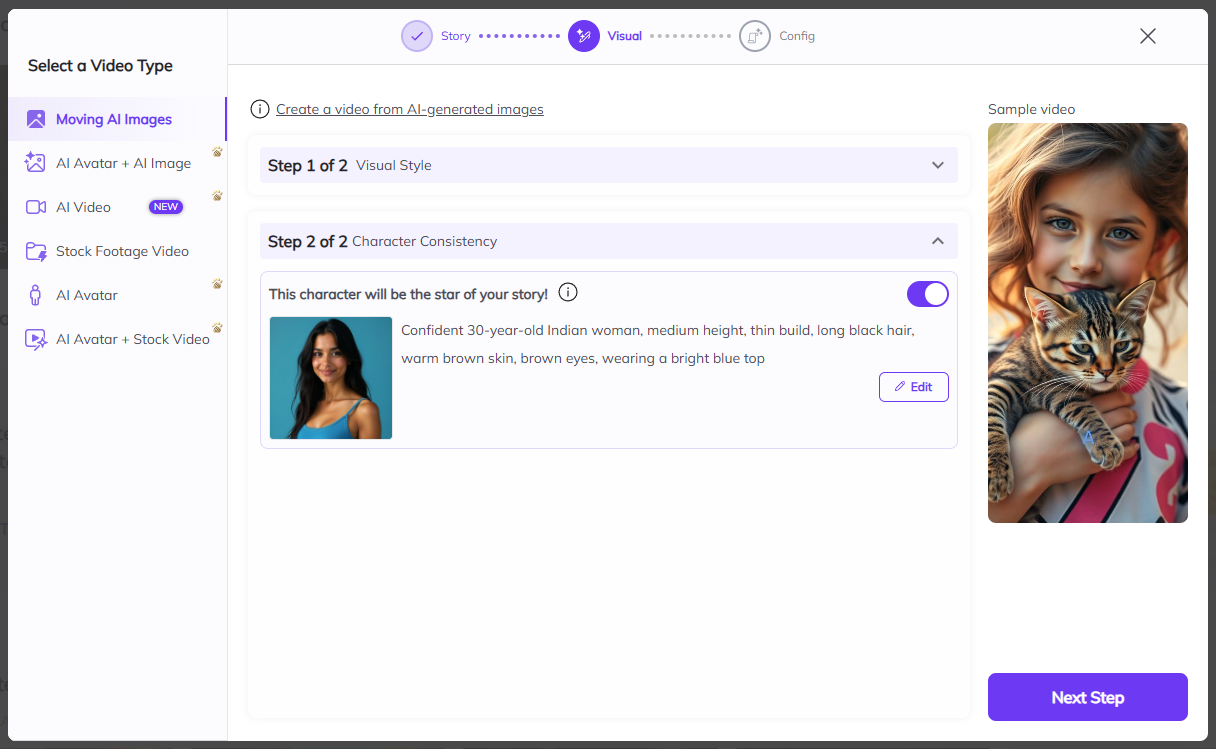
Suggested by AI
This is an intelligent recommendation based on your prompt or theme.
You’ll see a description (e.g., “A sophisticated woman with short blonde hair and striking blue eyes”) alongside a visual preview.
Click on the suggestion to apply it as your character.
Create Character
Want a custom character that fully matches your story?
Click the “Edit” tab.
Fill in the fields:
Character Name: Choose a descriptive name to identify the character.
Character Description: Describe how you want the character to look. Example: “A girl with red curly hair, tall, blue eyes, wearing a green jacket.”
You can edit and regenerate until you're happy, then apply it to your story.
Once you've chosen your style, click the purple “Next Step” button in the bottom right corner to proceed to Configuration tab.
In the Configuration tab, under “Select Video Ratio”, pick the format that matches your publishing platform:
9:16 – Best for TikTok, Reels, and Shorts
1:1 – Great for Instagram Posts and Twitter/X
16:9 – Ideal for YouTube, LinkedIn, or Facebook
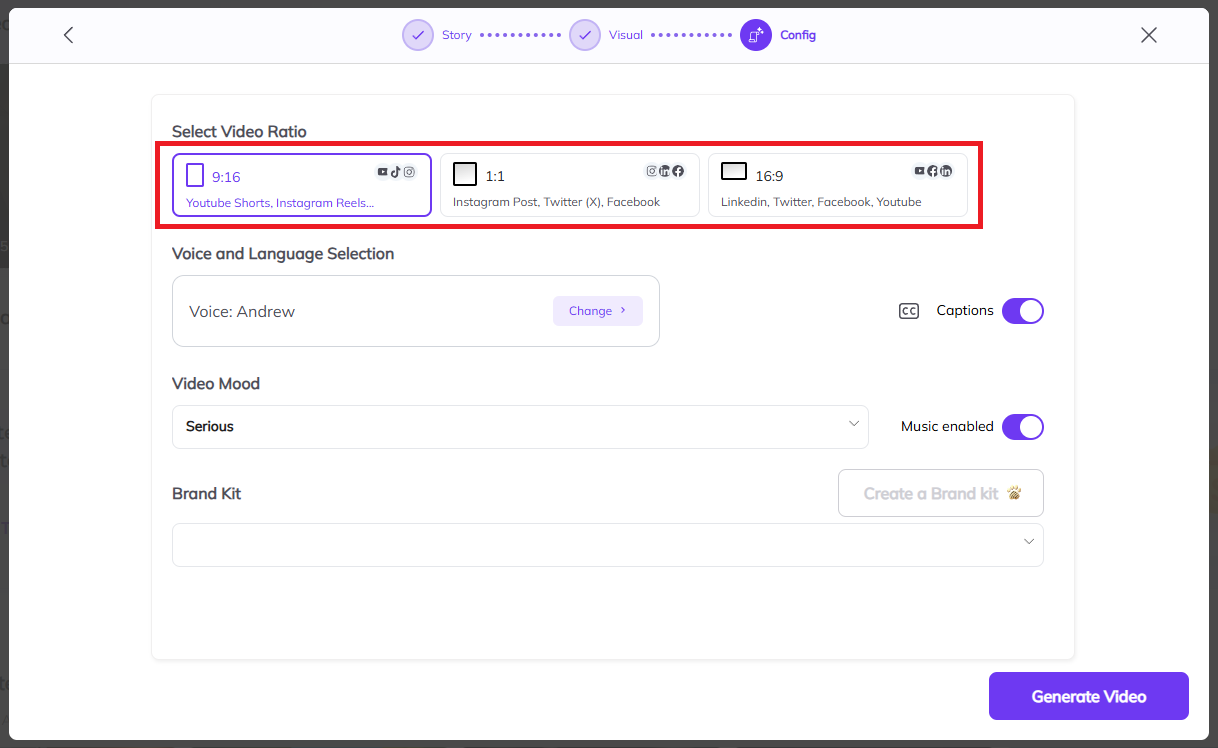
In the “Language – Caption” section:
You’ll see the current voice listed (e.g., Voice: Antoni).
Click the “Change” button to open the full list of available AI voices (male and female, different tones).
You can also toggle Captions ON or OFF depending on your preference.
This helps make your video accessible to viewers watching without sound.
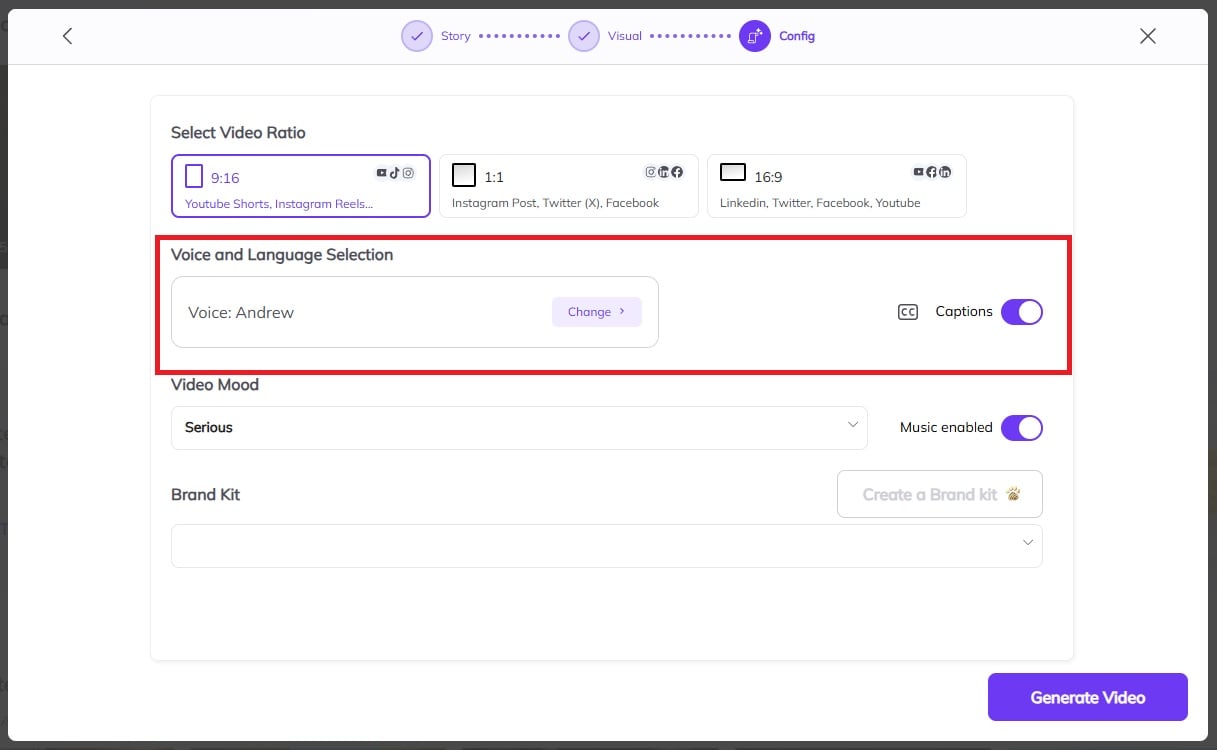
Under the “Video Mood” section, select a tone that matches your message. Options include Energetic, Happy, Serious, Suspenseful, etc.
The music will be auto-matched to the selected mood, but you can always change it later in the editor.
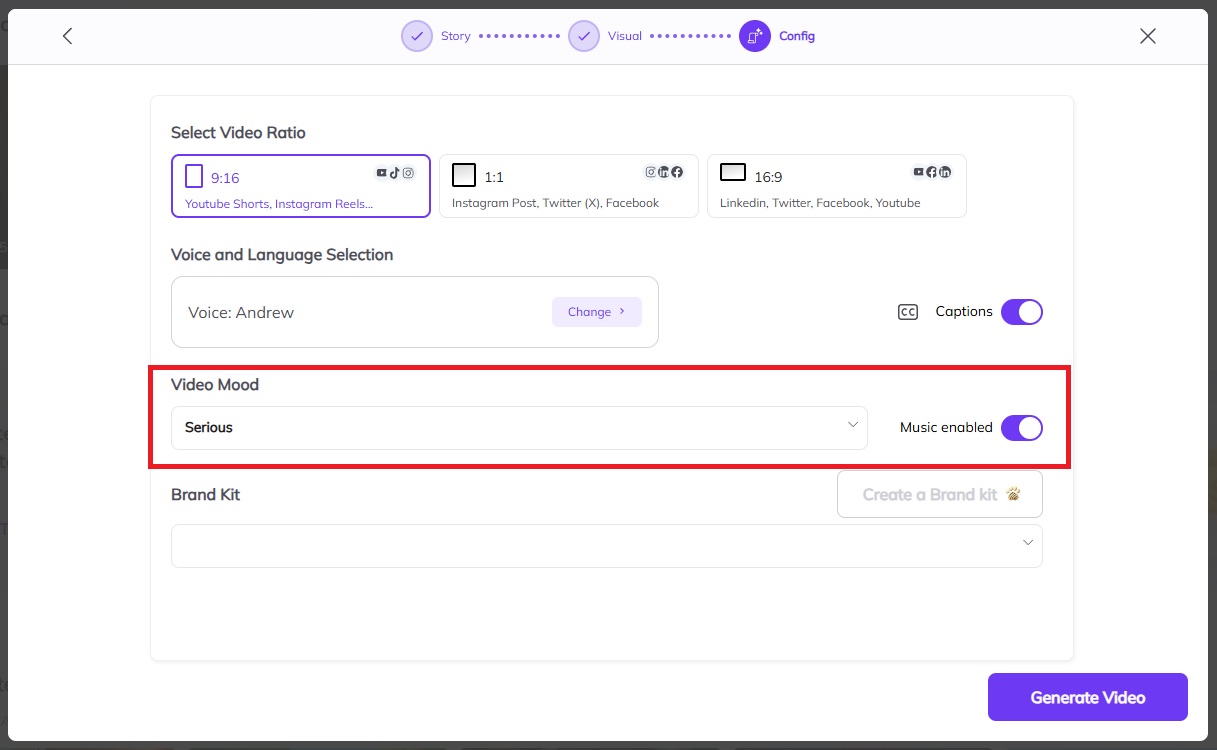
At the bottom of the Config page, you’ll find the Brand Kit section.
If you’ve uploaded your logo, fonts, or brand colors earlier, select your brand kit from the dropdown.
If not, click “Create a Brand Kit” to upload your branding assets and save them for future videos.
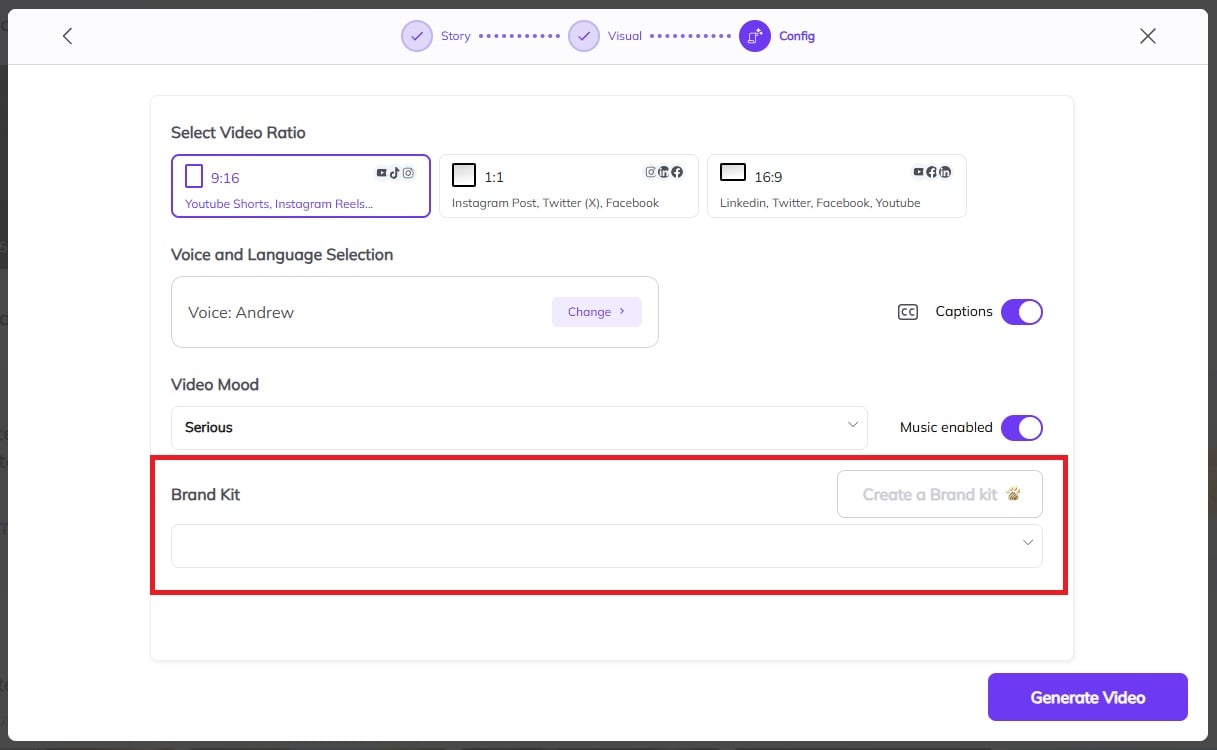
Once your script looks perfect, click the purple “Generate Video” button.
Zebracat will now automatically create your video in seconds:
Your script will be narrated by the selected AI voice.
Scenes will be matched using AI visuals or stock clips, depending on your earlier selection.
Background music and captions will be applied based on your mood settings.