You can upload your own videos and photos directly into any project using Zebracat’s built-in editor. This allows you to replace scenes or add new ones using personal content.
Here’s how to do it:
On the Home page or in the “Your Videos” tab, find the video you want to edit
Hover over the video — you’ll see a three-dot icon in the top right corner
Click the three dots and choose “Edit” (it’s the second option)
This will open the editor, where you can customize your project
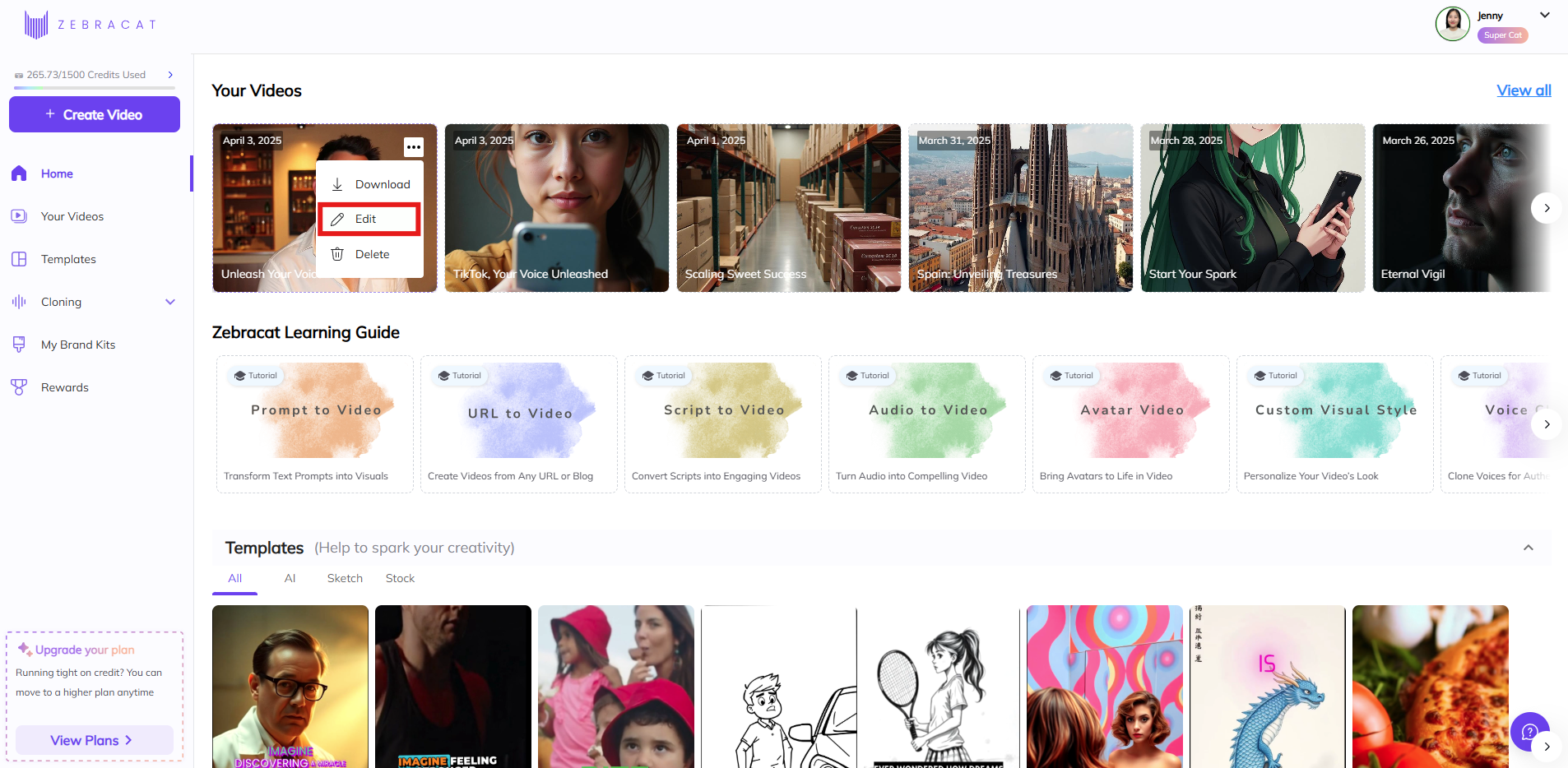
Once you're inside the editor, look at the left-hand menu. At the very top of the vertical toolbar, you'll see an icon labeled “Media”— it's the first button in the list. This panel also shows all the scenes of your current video
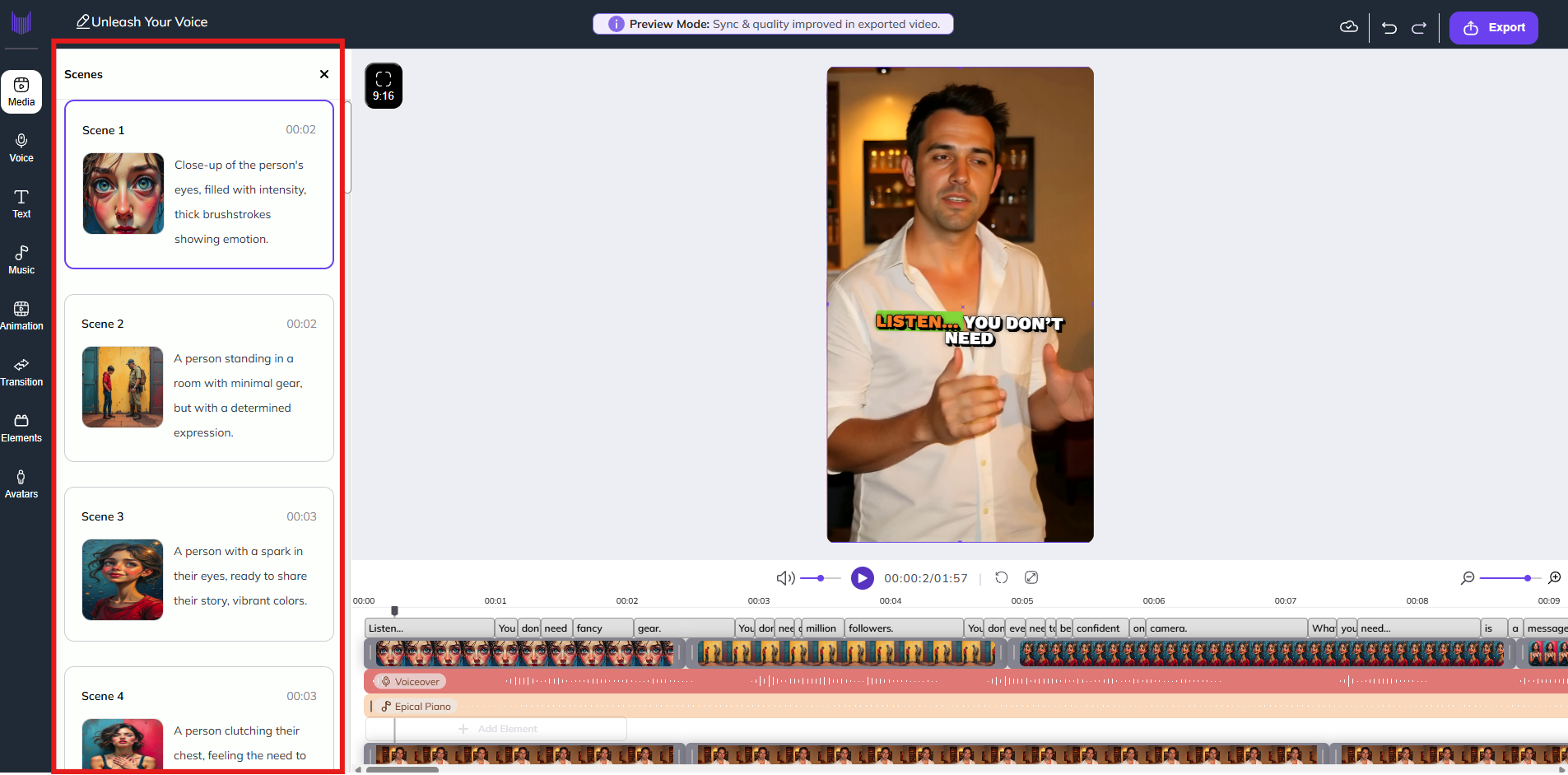
Click on the scene you want to change
Select “My footage”
Choose a video or image from your device
Click “Apply Footage” to replace the original scene
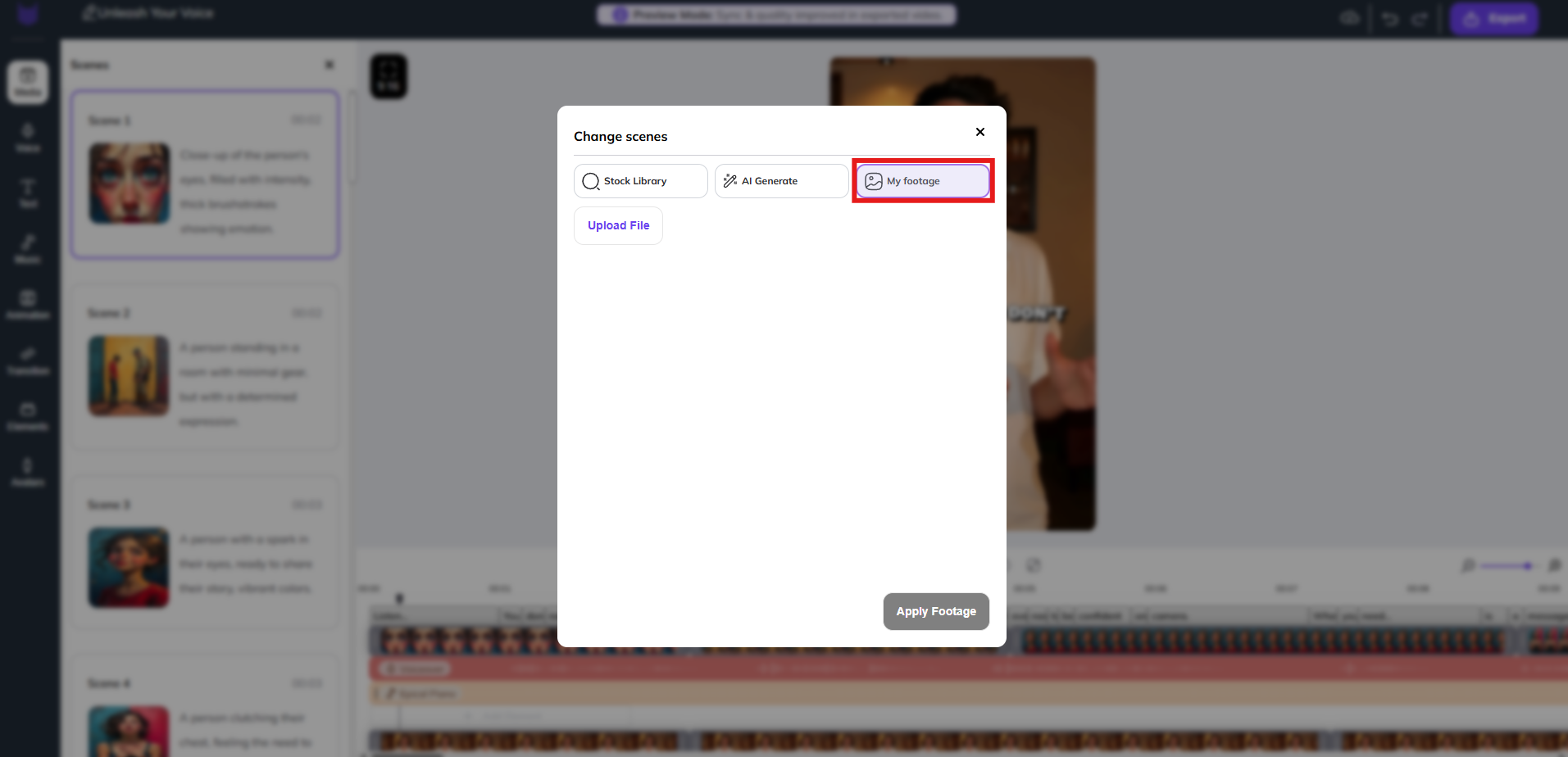
 Your voiceover and timing will stay the same — only the visuals change.
Your voiceover and timing will stay the same — only the visuals change.
Hover over the scene where you want to insert your own video right after
A plus (+) icon will appear underneath that scene
Click the plus icon
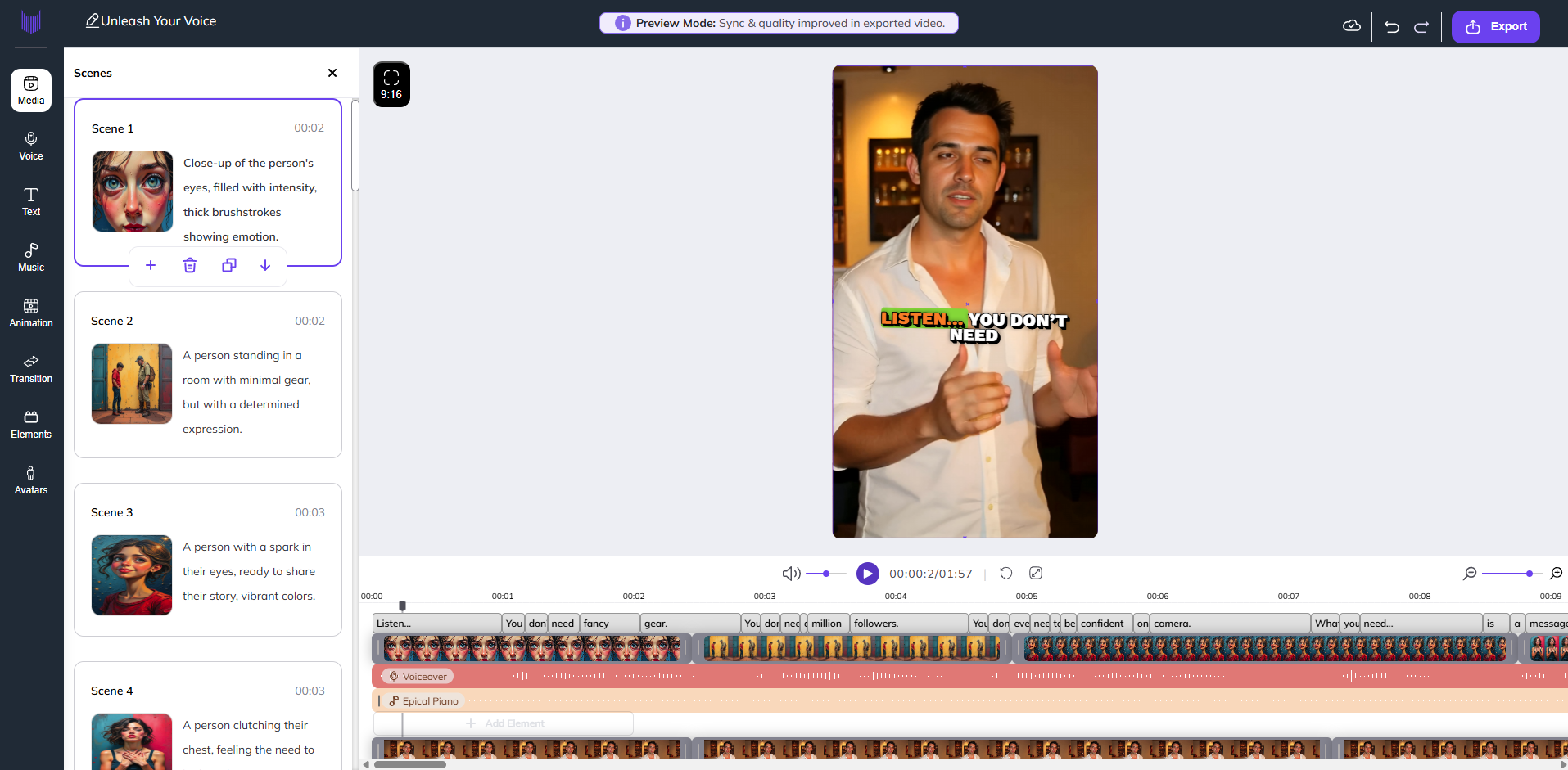
Choose “My footage”
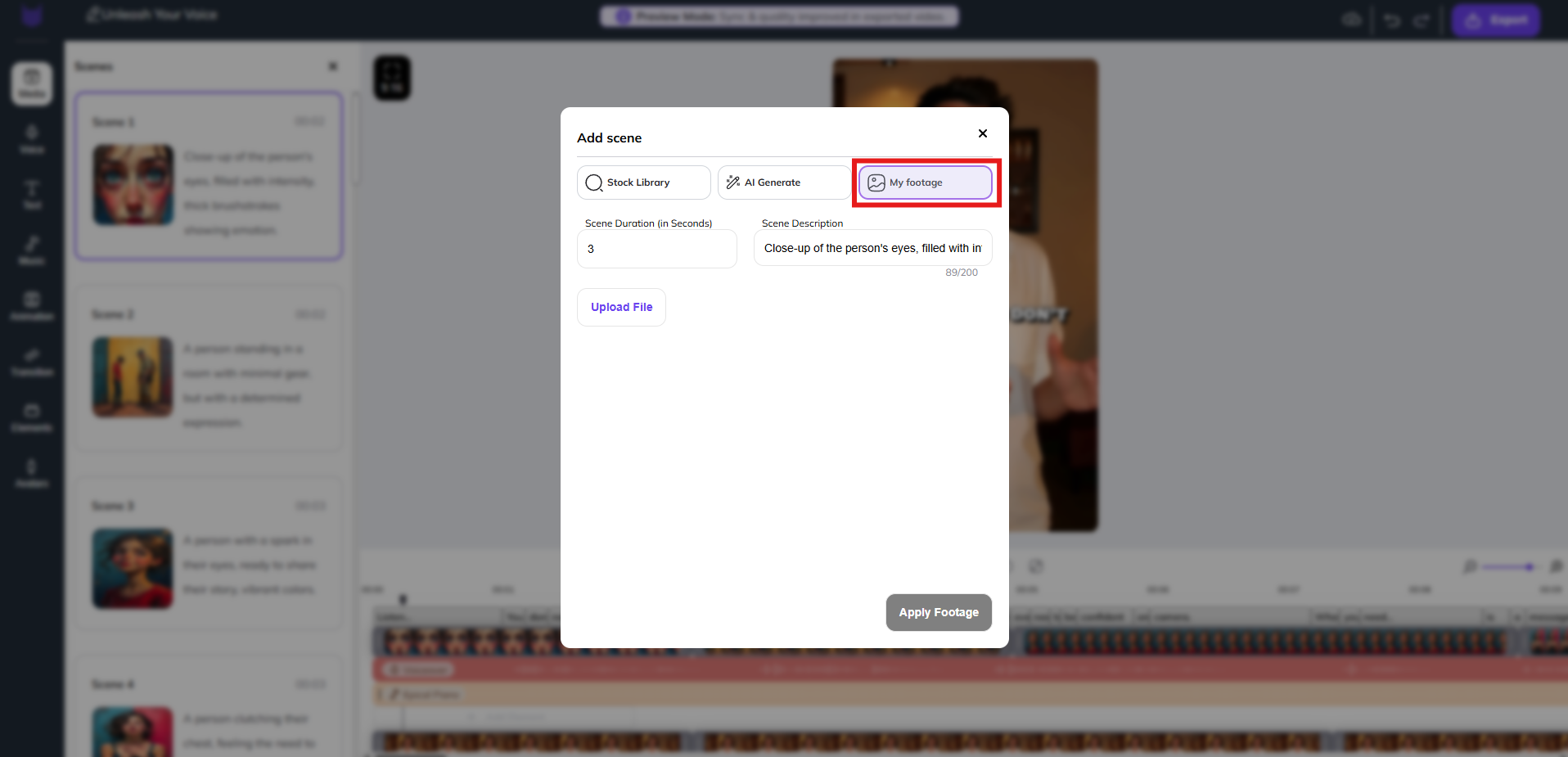
Select your video or image
Click “Apply Footage” to add it as a new scene
Your media will now be added as a new scene in the timeline, synced with voiceover and captions.