Zebracat gives you full control over the voice that narrates your video — whether you want a warm and friendly tone, a professional style, or a high-energy delivery.
There are two stages where you can change or update the voice:
When you’re creating a video from a script or prompt, in the configuration tab, you’ll see a section called “Voice and Language Selection”
In this section, you can:
Choose between male and female voices
Select different voice styles and tones (e.g., calm, energetic, confident, friendly)
Preview the voice before generating the video to make sure it fits your brand tone
Choose your music mood, apply your brand kit, and turn captions on or off
This is ideal when you already know what kind of voice you want before starting your project.
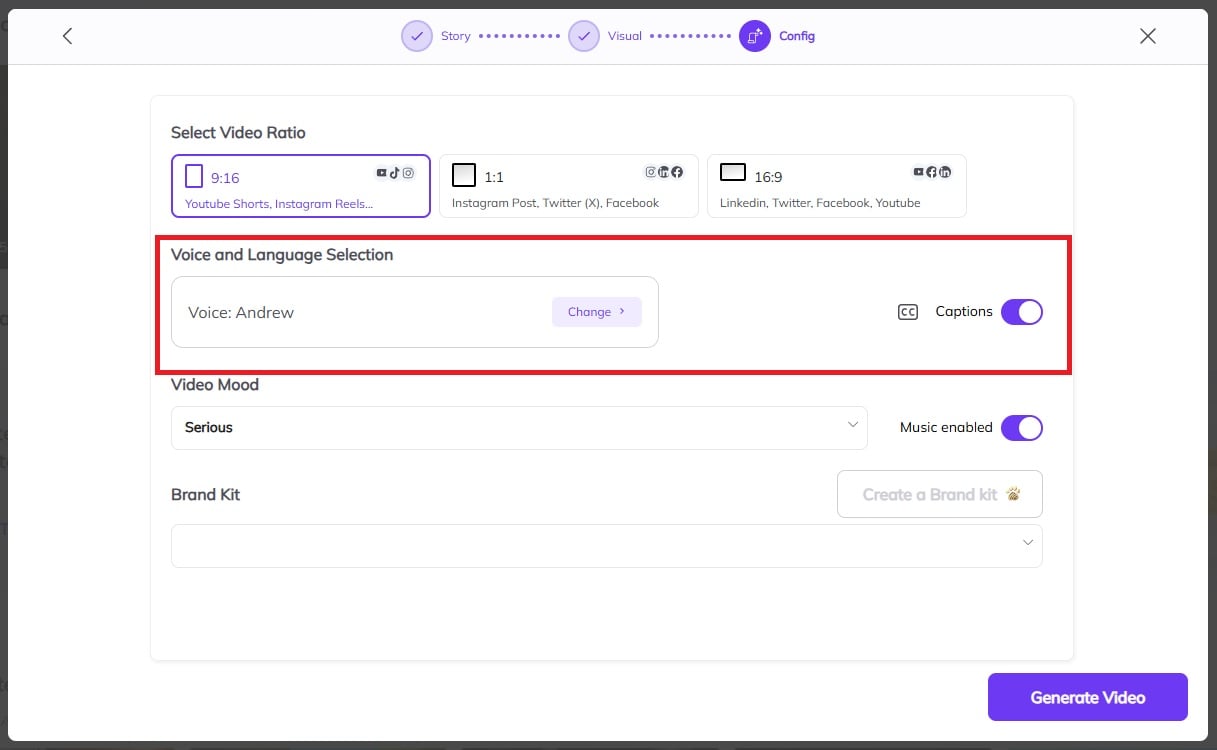
If you've already generated the video and want to change the voice or edit the script, no worries — you can do this directly in the Zebracat Editor.
Here’s how:
Open your project and enter the editor
(Tip: From the home dashboard, hover over your video, click the three-dot menu, and select Edit)
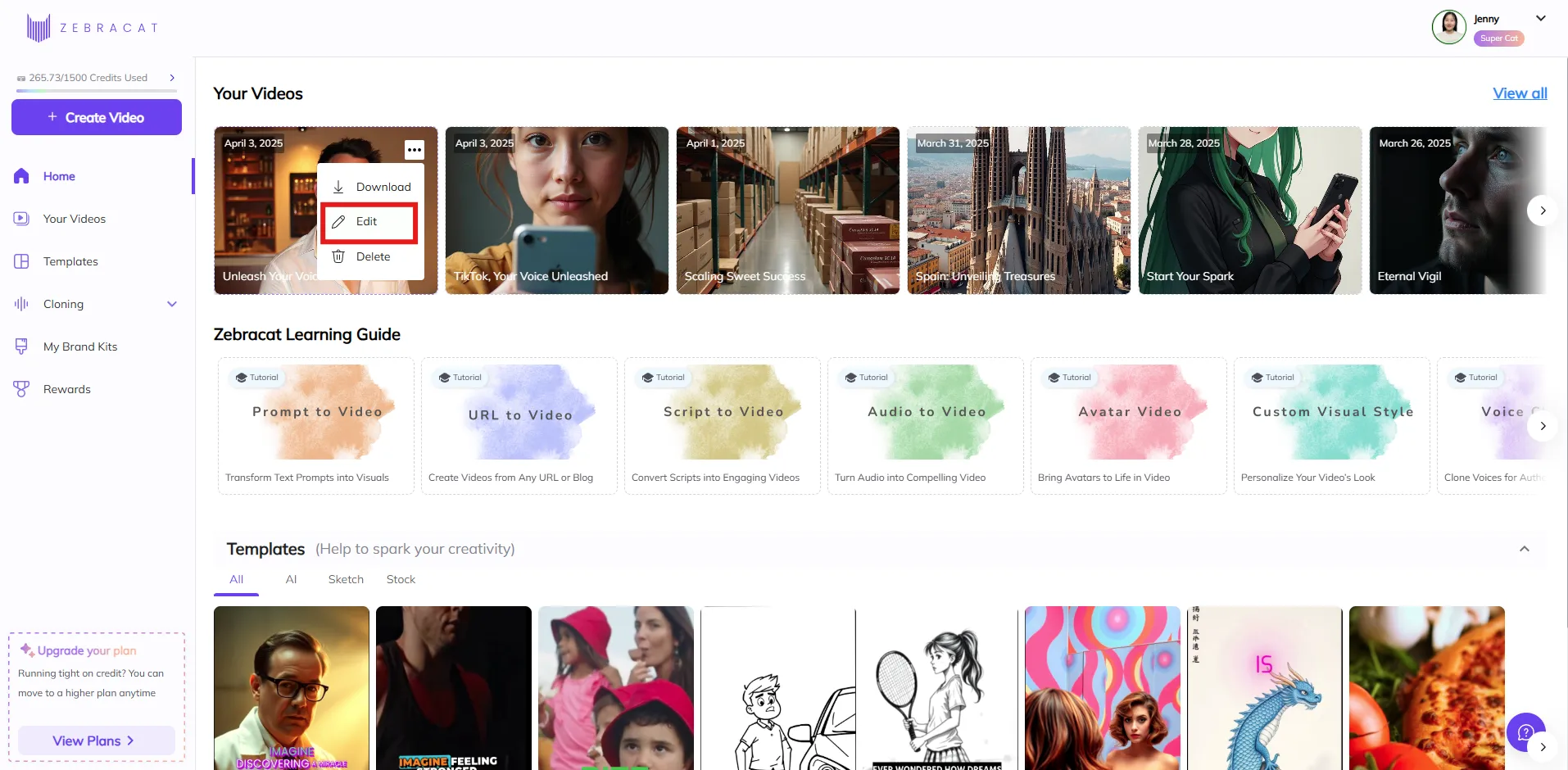
On the left toolbar, click the Voice icon
This will bring up your original script and voice settings.
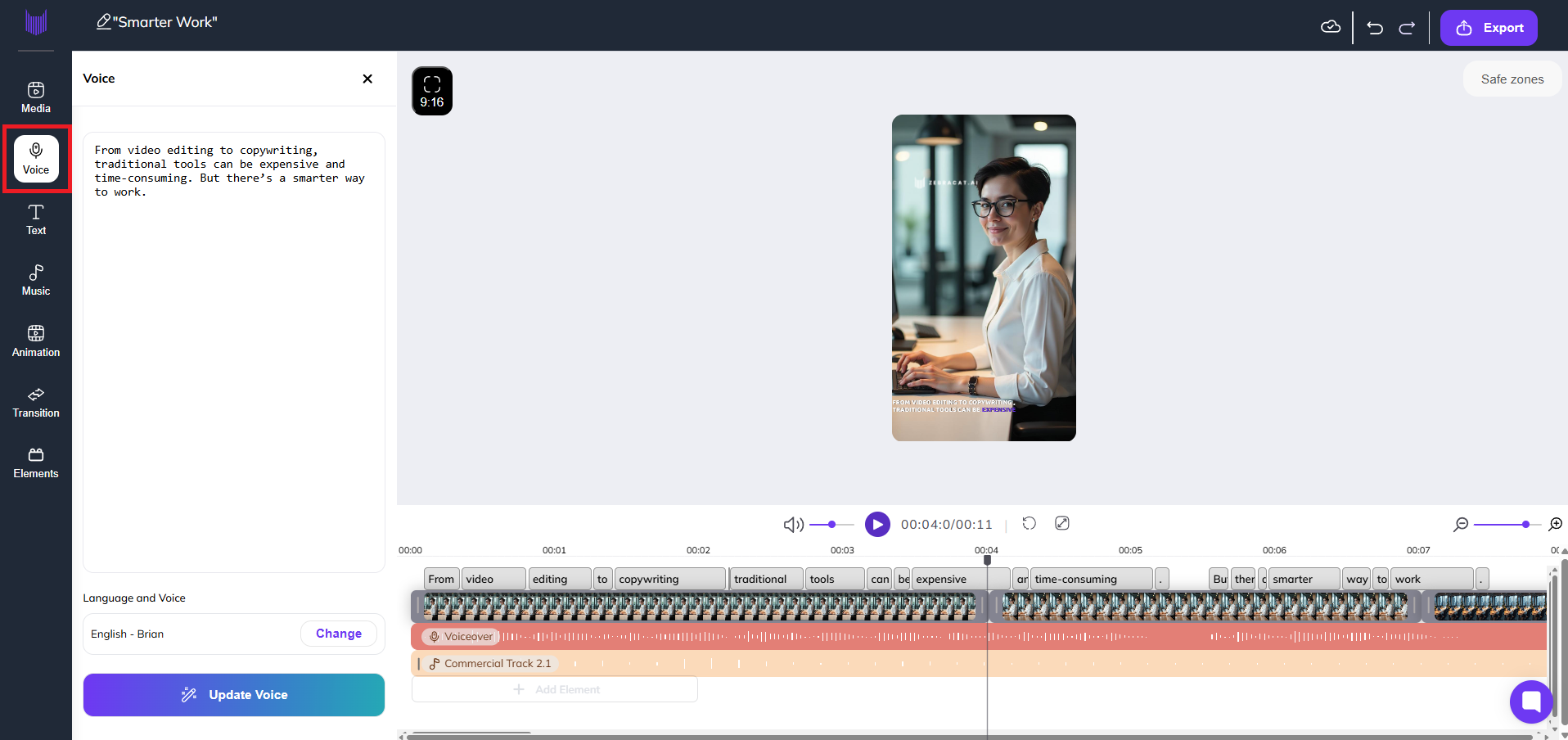
You can now:
Choose a new voice style
Click “Update Voice” to regenerate the voiceover with your changes
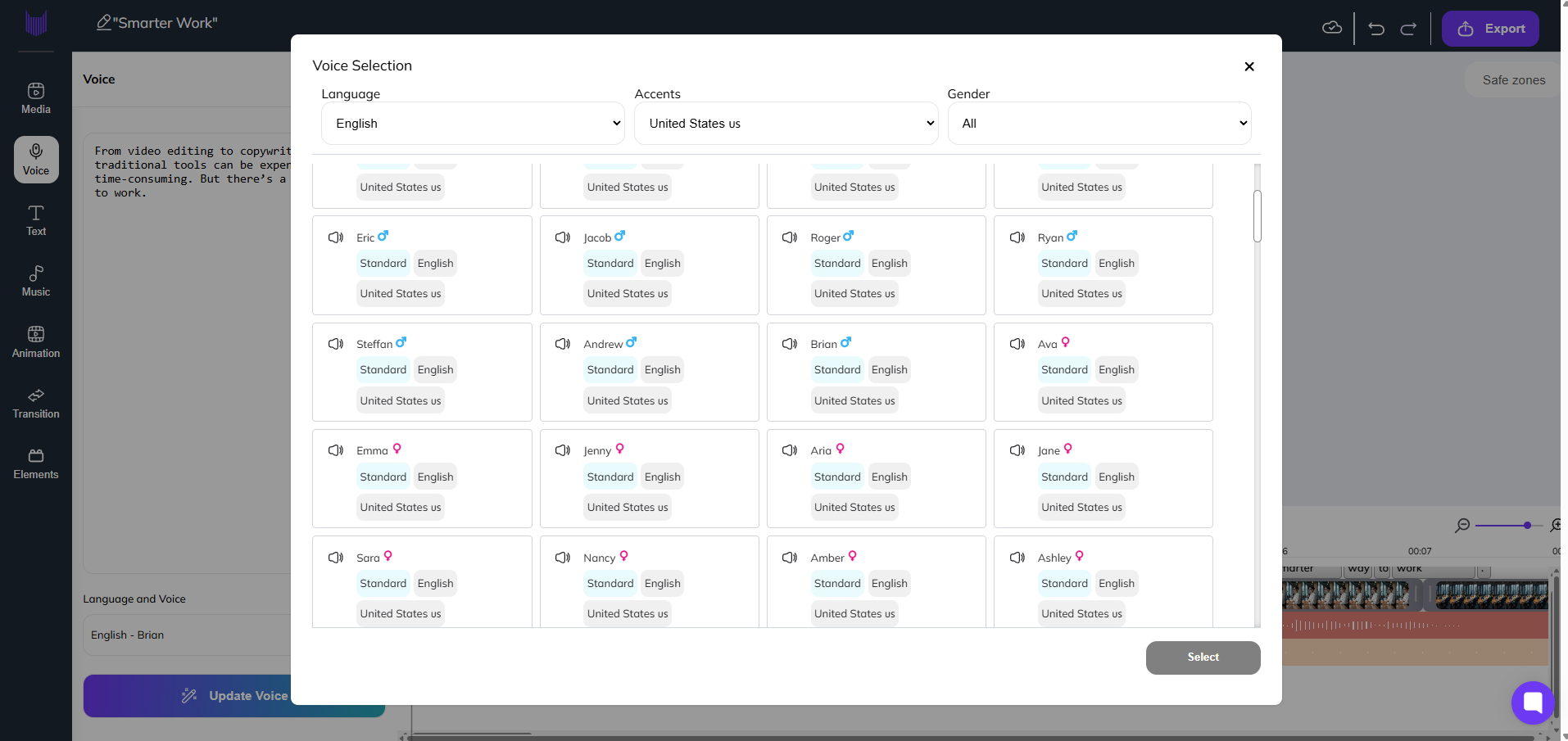
Note: Regenerating the voiceover may consume credits depending on your plan.