When using Zebracat’s built-in music, YouTube may occasionally flag your video with a copyright claim, even though you have full rights to use the music in your content.
YouTube uses an automated system called Content ID to scan videos for copyrighted material. Sometimes, even music that’s properly licensed (like the tracks in Zebracat) gets flagged by mistake.
This can cause:
Your video to be blocked in certain countries or completely
Ads to appear on your video, with revenue going to the claimant
The good news: you can dispute the claim, and YouTube will usually clear it.
Follow these steps to submit a music dispute on YouTube:
Open the video project in Zebracat
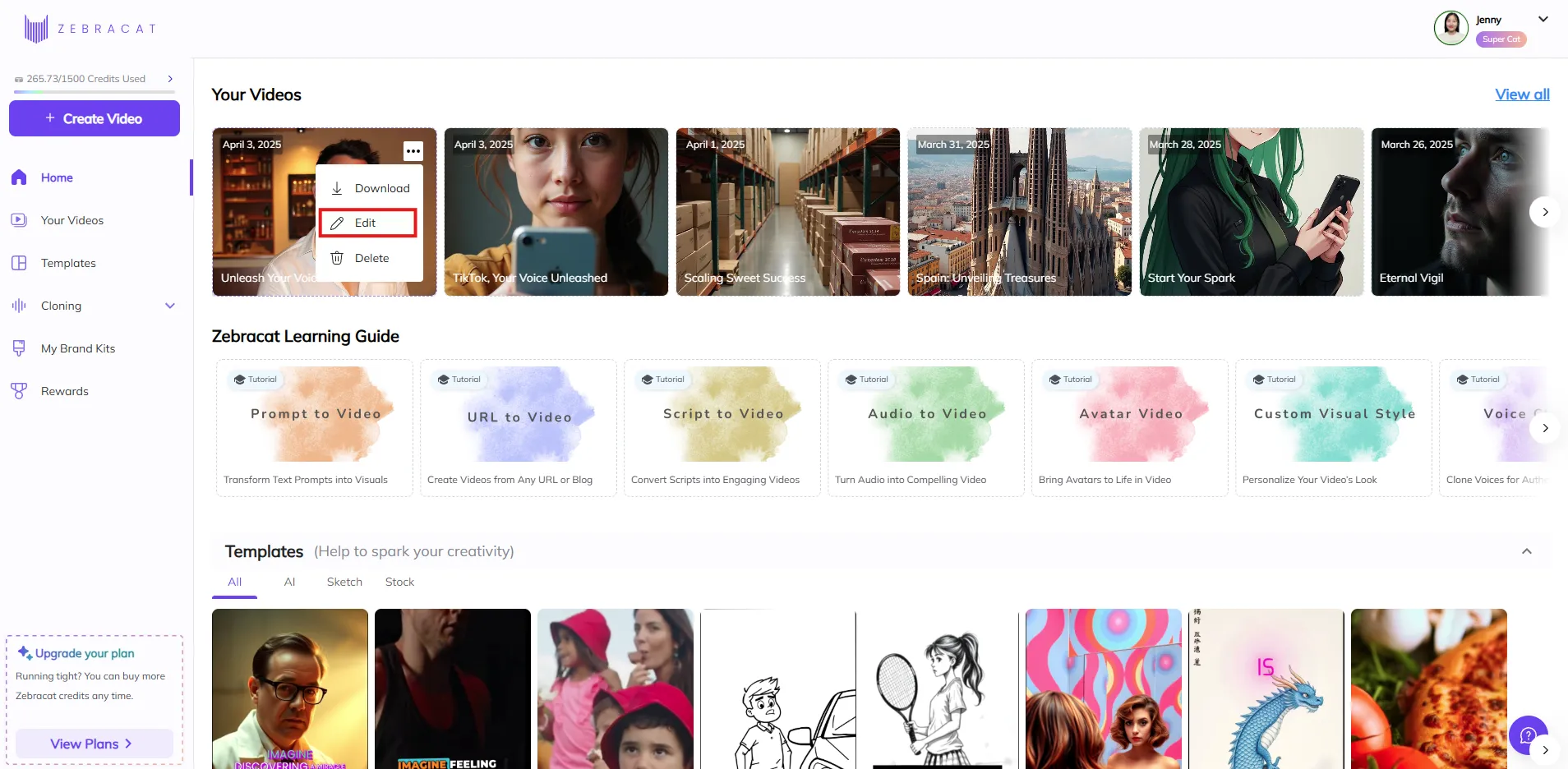
Click on the music tab
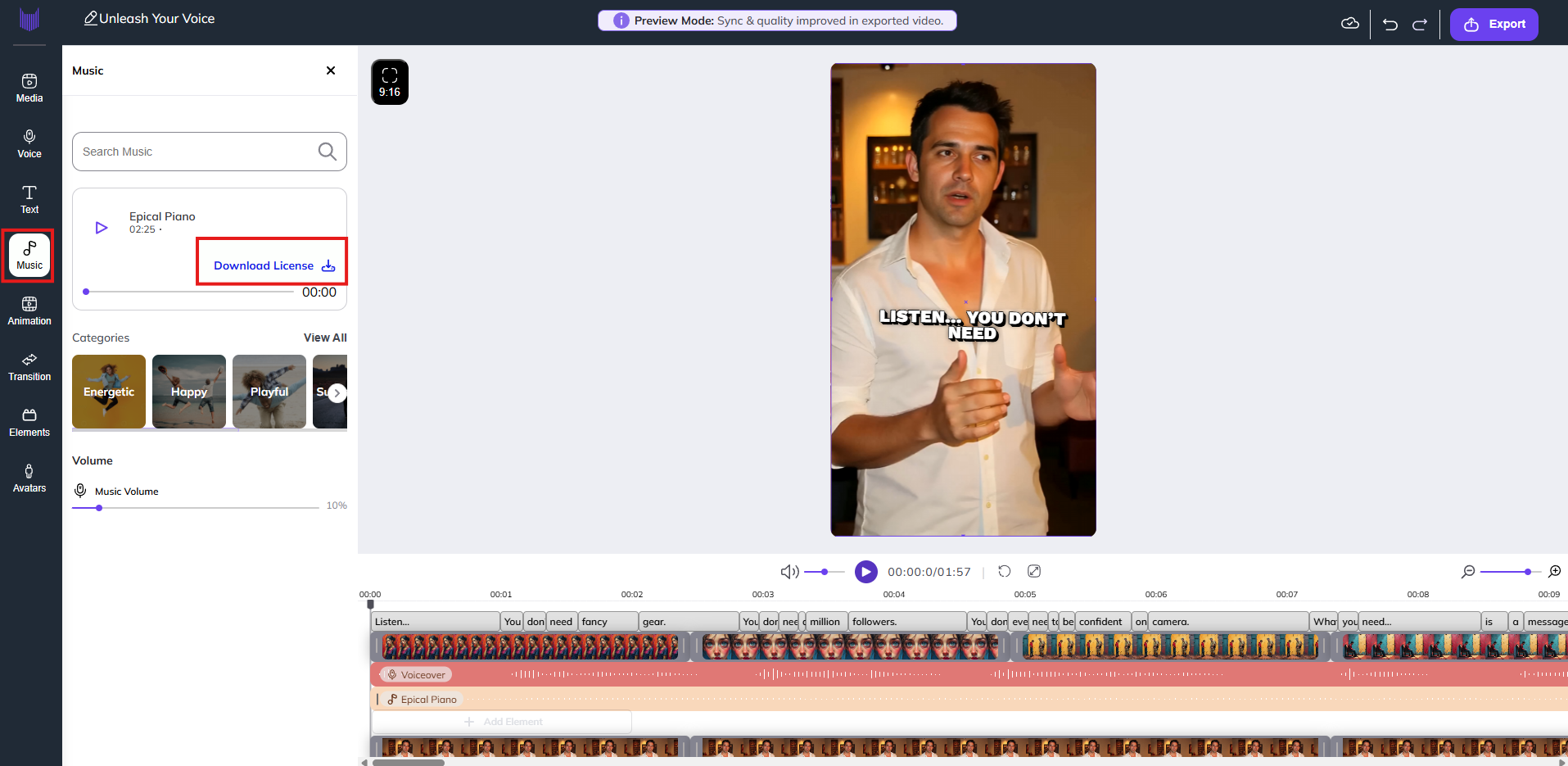
Download the license file
Open the file and copy the license text
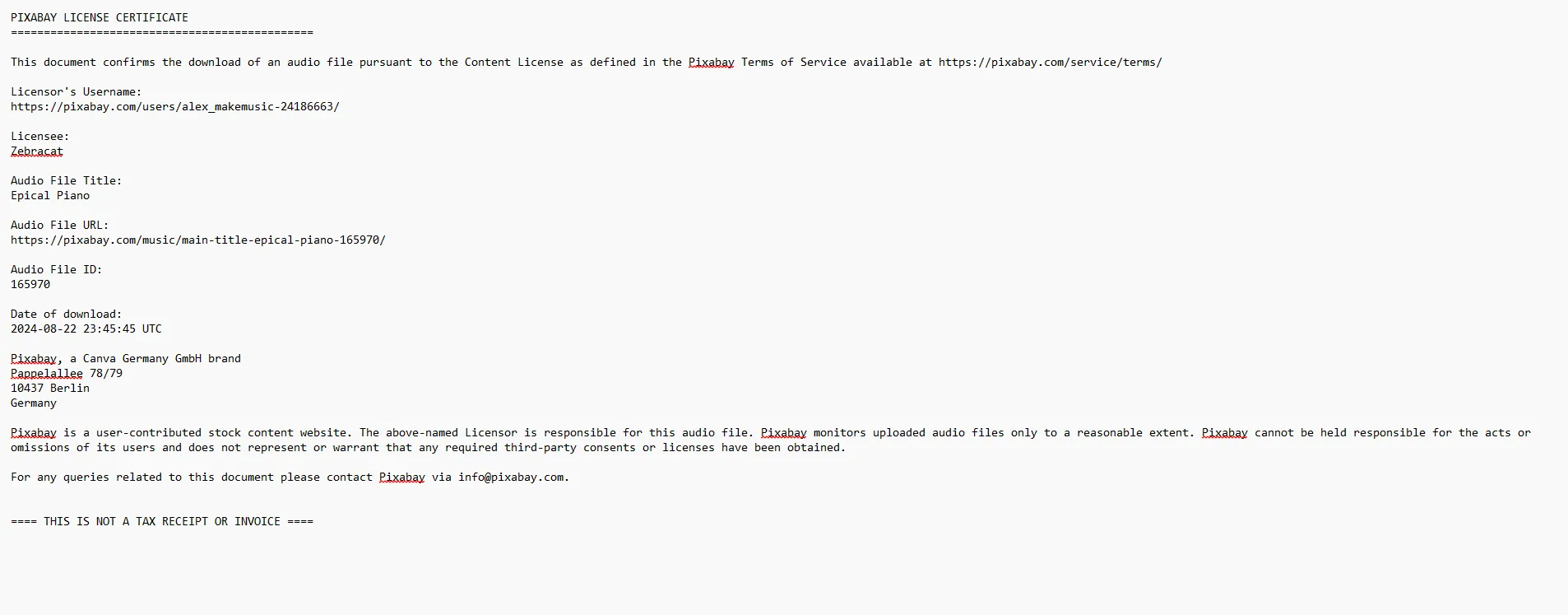
Open YouTube Studio and go to the video that got the copyright claim.
Click on "See Details" next to the warning.
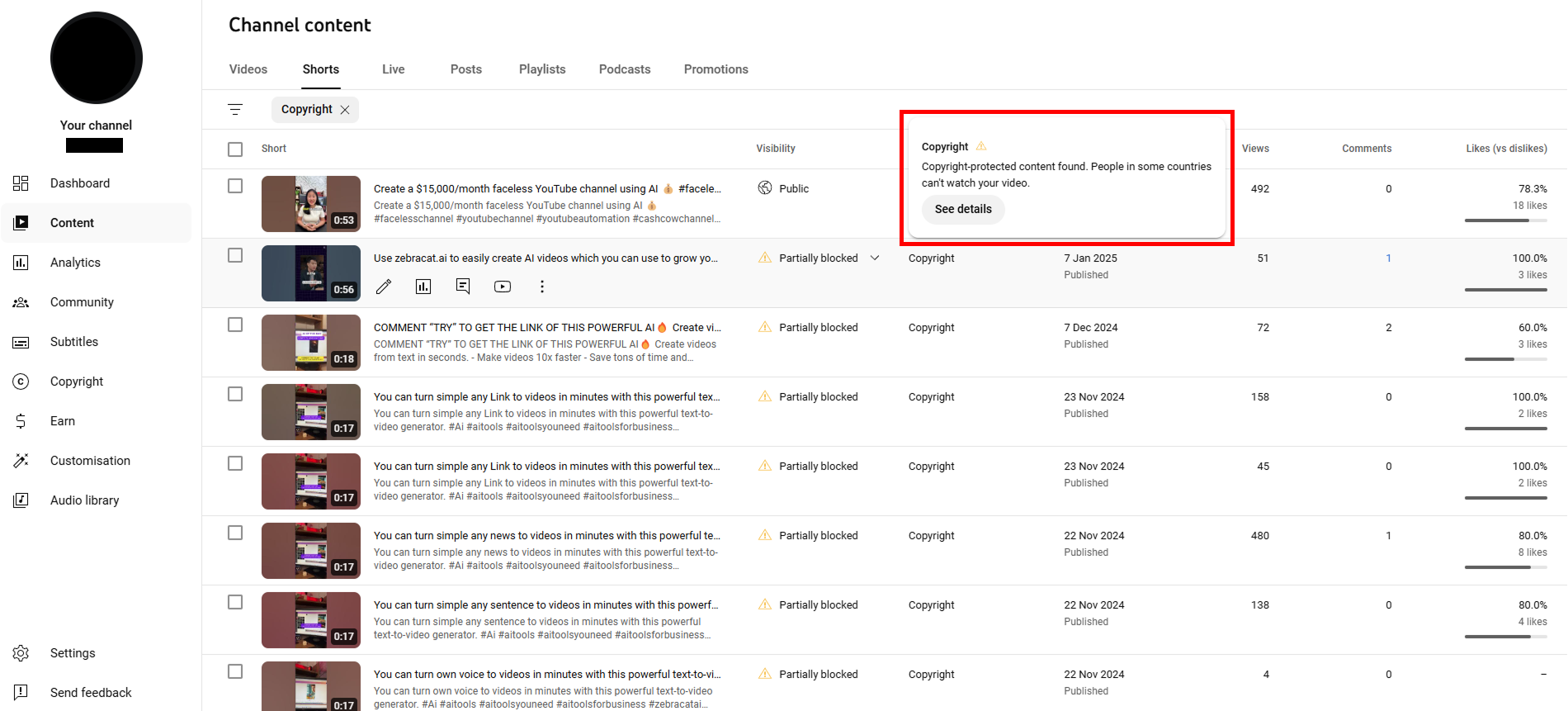
You’ll see a section called “Video copyright details”
This shows what was claimed (e.g. a music track)
Whether it affects your channel (it usually doesn't)
How it affects your video’s visibility or monetization
In the example shown, the audio track “FUNK ESTRANHO (SLOWED)” by Astora was automatically flagged. YouTube says the video can’t be seen in some countries, but your channel is not affected, and this is not a copyright strike.
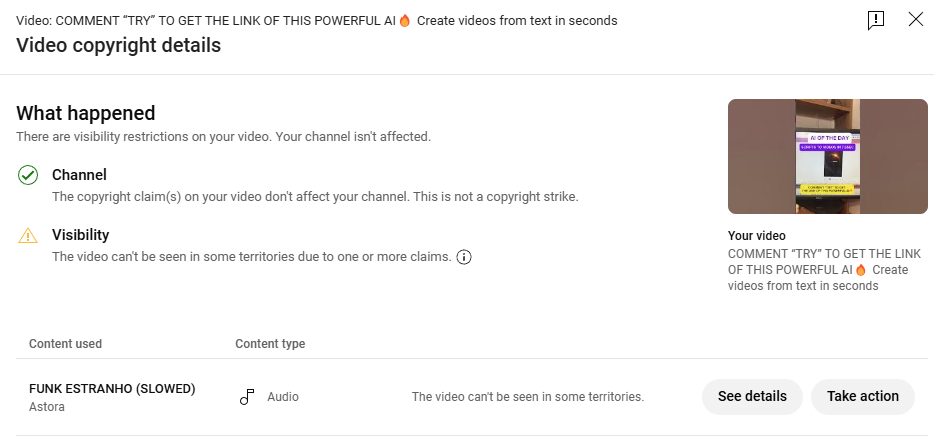
Click Take Action and a menu will appear.
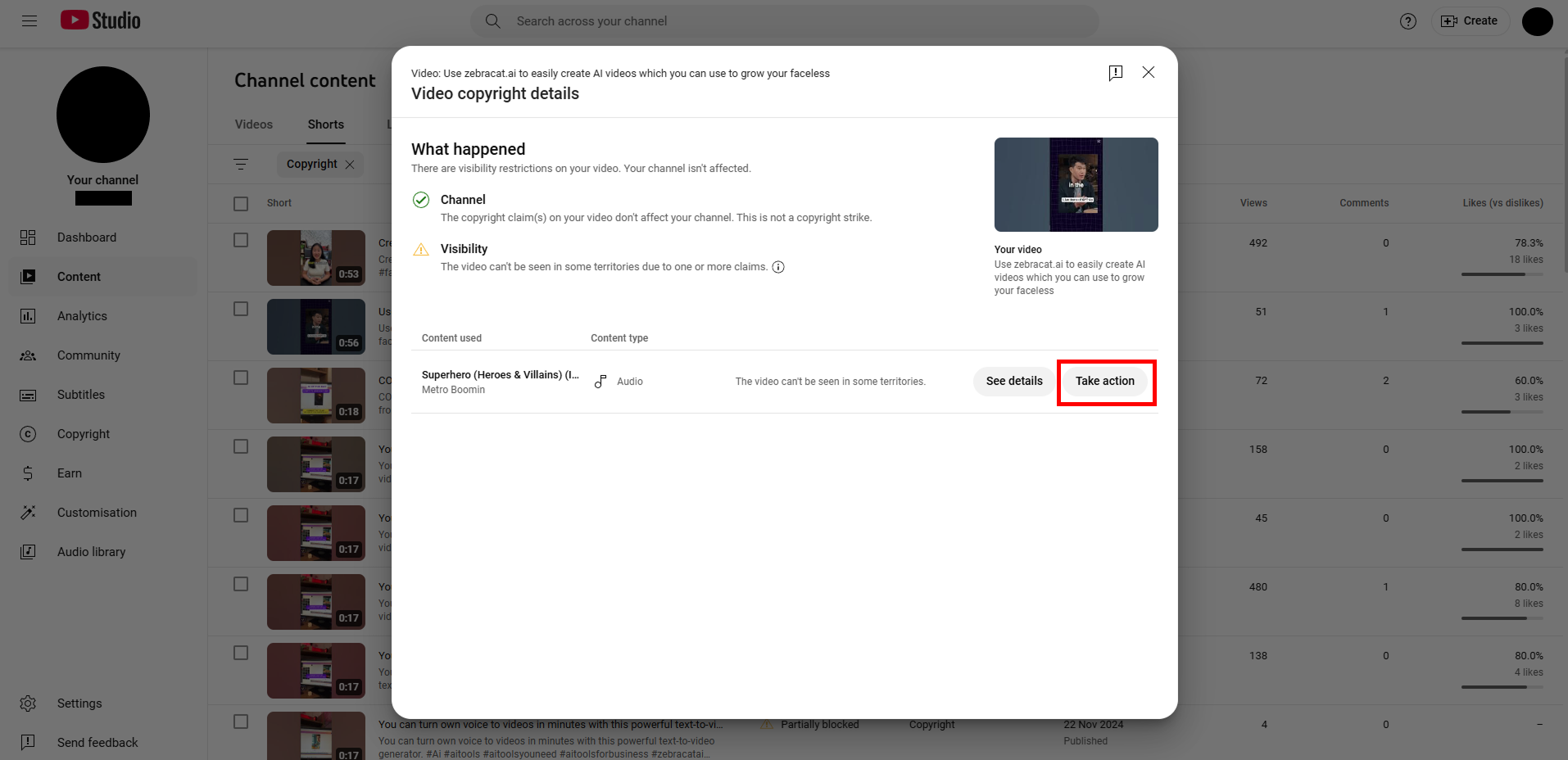
Under Select action, click Dispute. Then, click Continue.
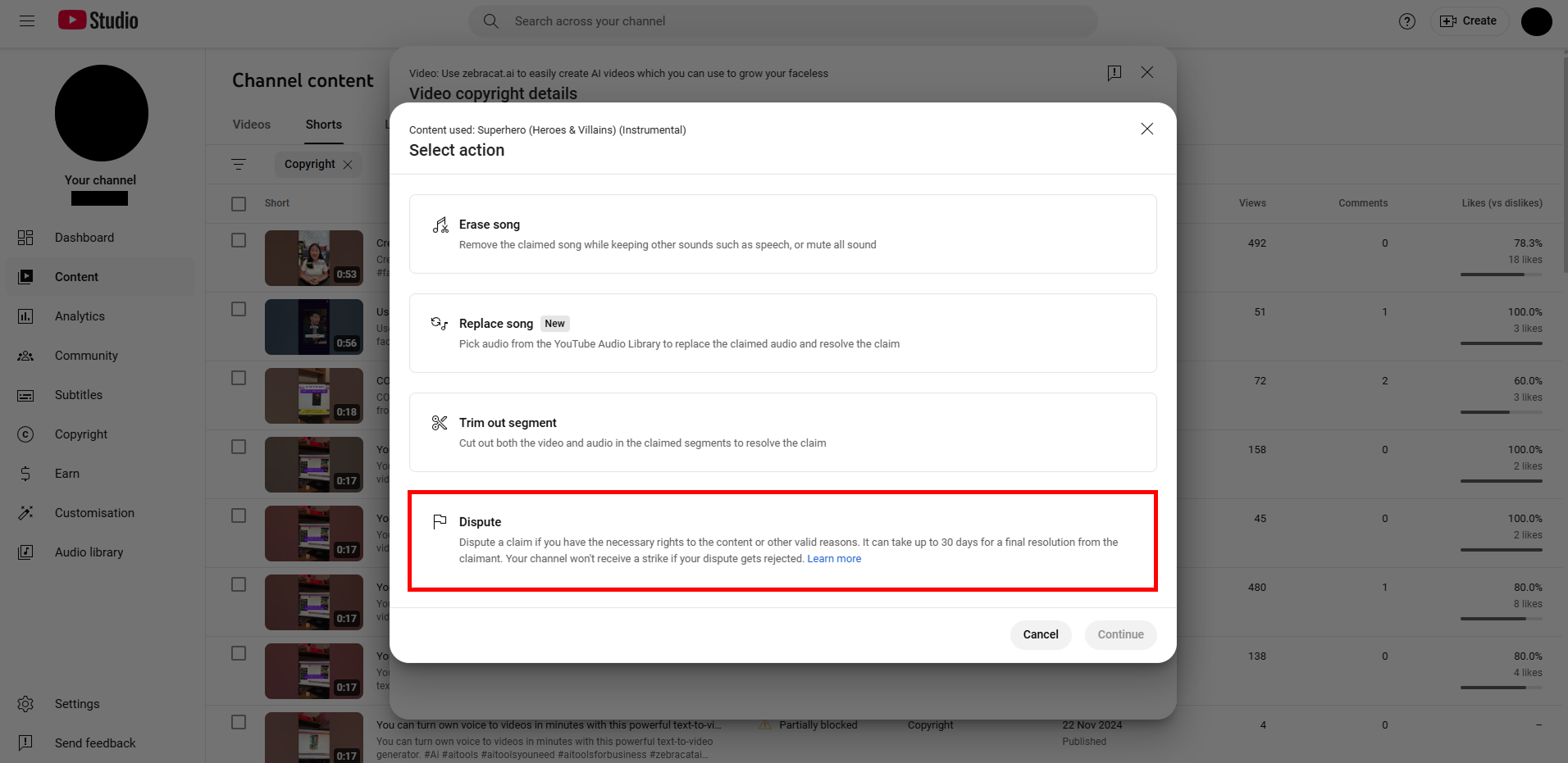
After that, a brief introduction will appear. Just click Continue.
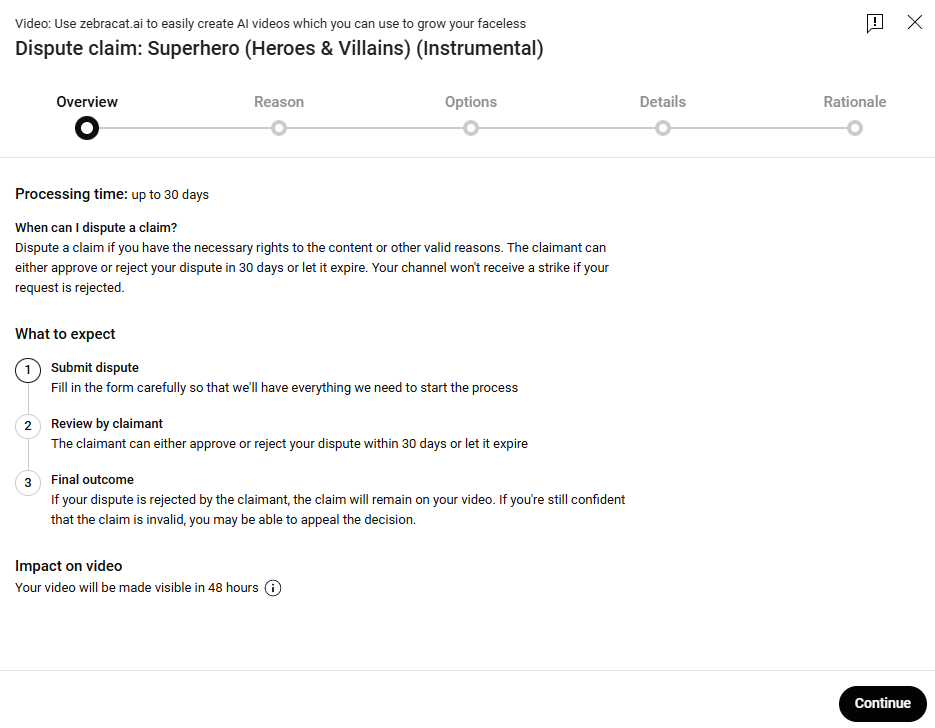
Tick License: I have permission or a license to use the content claimed in my video.
Click Continue.
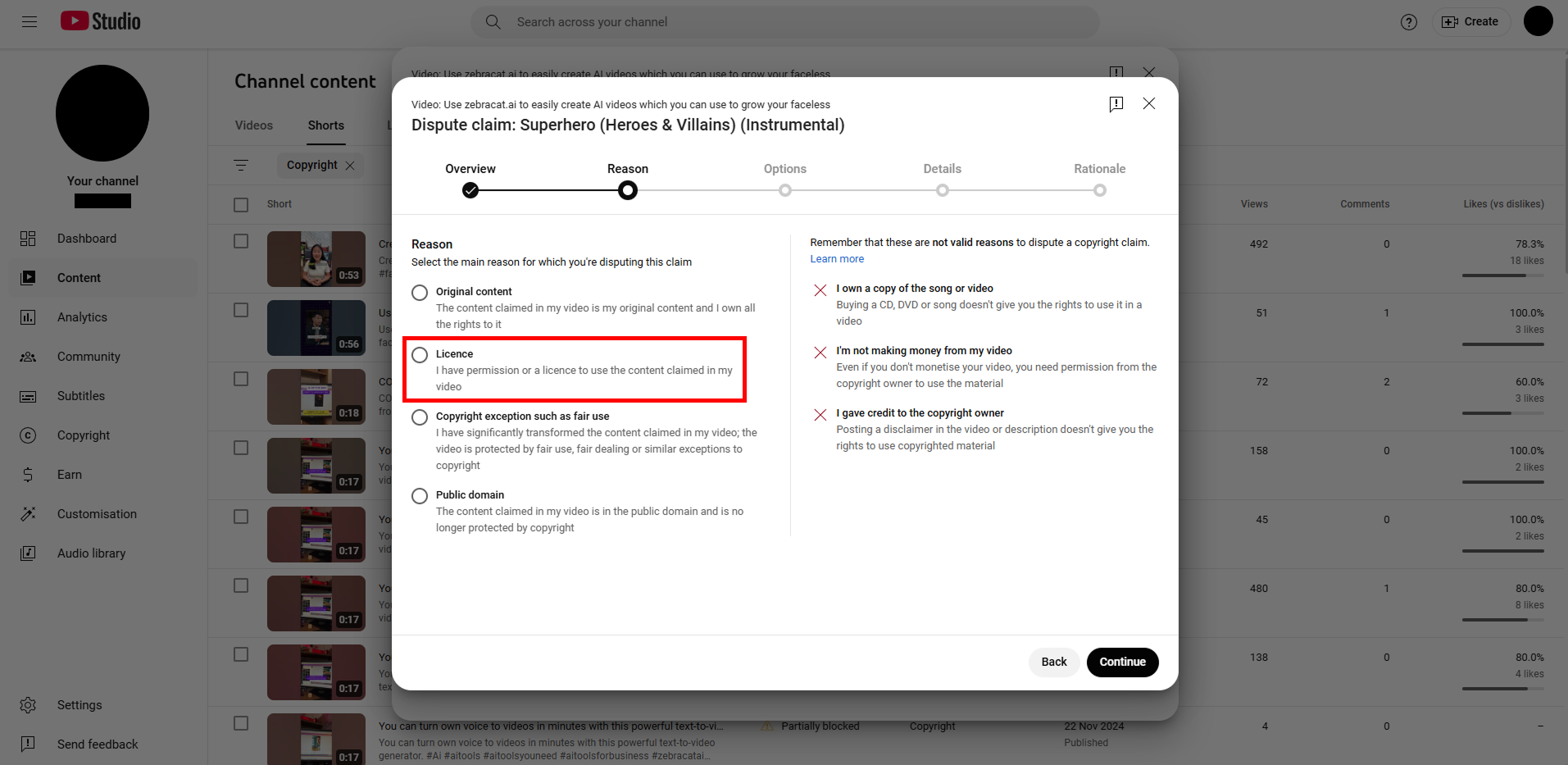
After that, YouTube will show you two options:
Submit a regular dispute (recommended)
Escalate to appeal
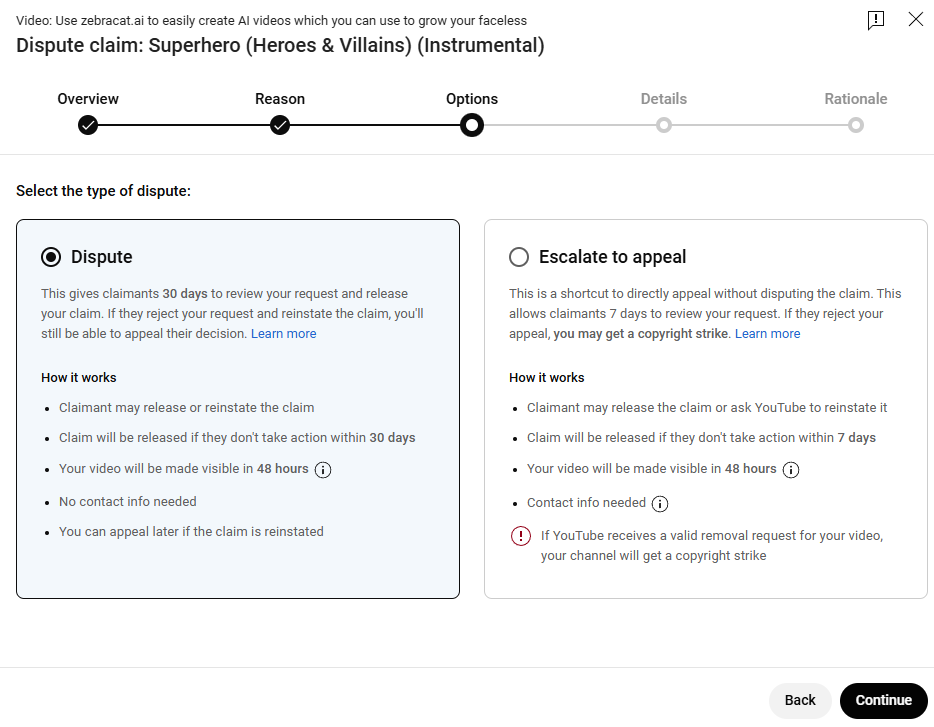
We highly recommend choosing the regular dispute option. This is the safer path and does not put your channel at risk.
The appeal option may remove the copyright claim faster, but if it's rejected, your channel could receive a copyright strike. To protect your account, it's better to wait for the regular dispute process, even if it takes a little longer.
Click Continue
Tick the license box: I have permission to use the content from the copyright owner.
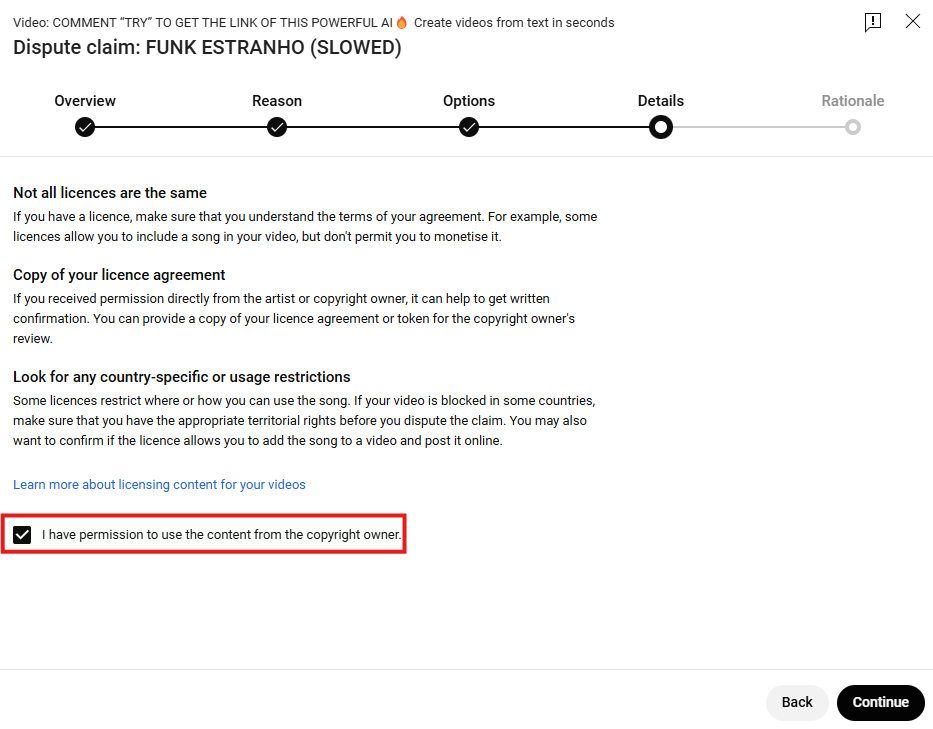
After that, YouTube will show you a dispute form to fill in.
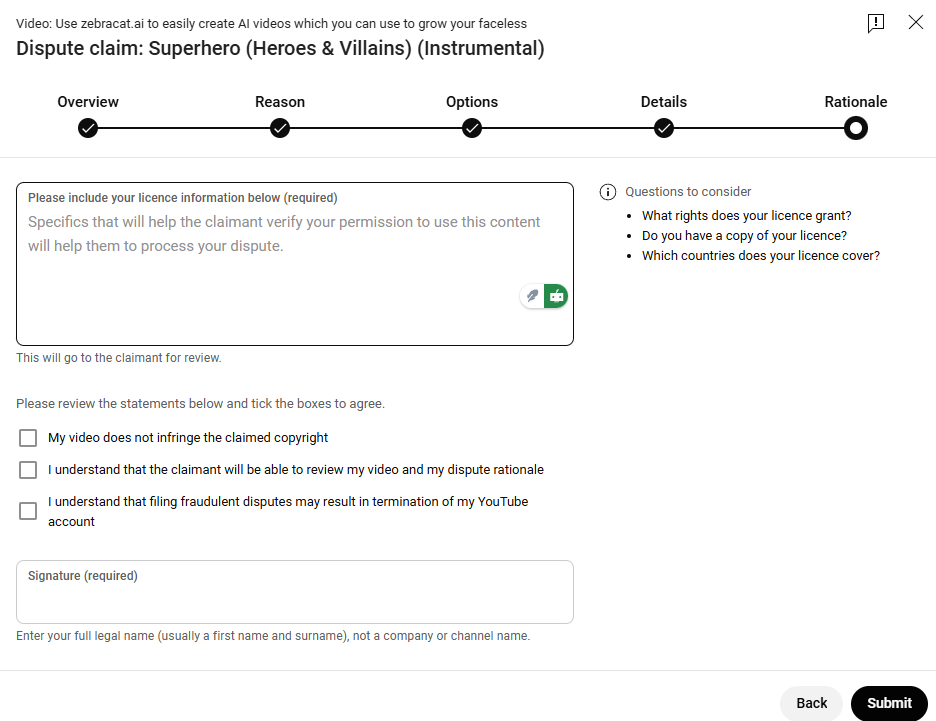
Paste the license text you copied from Zebracat into the dispute form on YouTube.
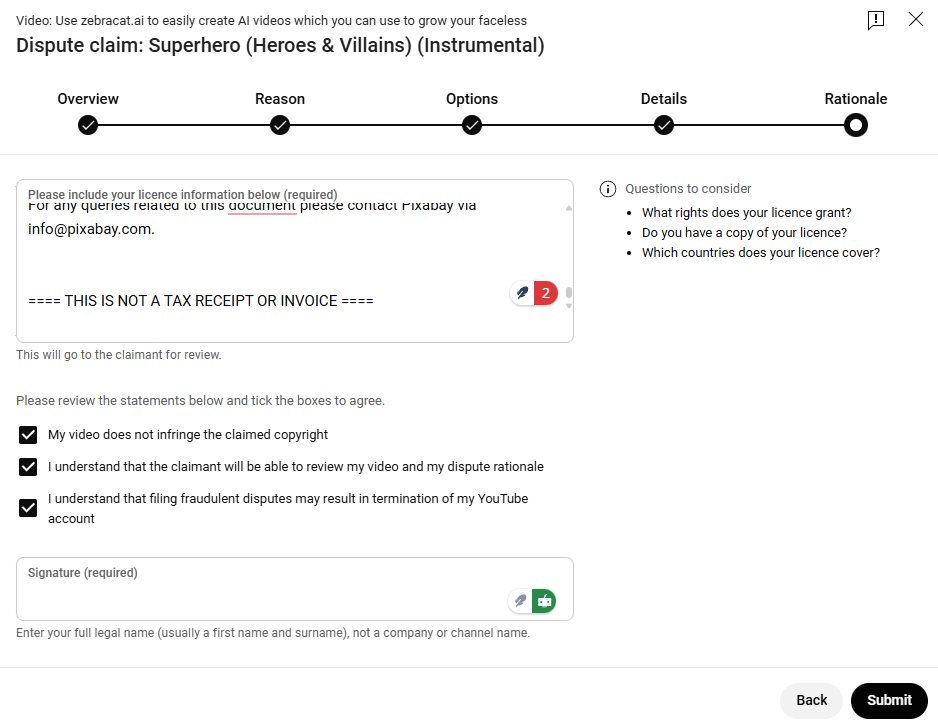
Tick all the checkboxes to confirm your statement.
Enter your full legal name (first and last name). Avoid using a company name or channel name.
Click Submit.
After you submit the dispute:
YouTube will review it and your video will usually become visible again within 48 hours.
If the person who made the claim takes action before then, or if another claim is added to the same video, it might stay blocked until the review is complete.
The full review process can take up to 30 days, depending on how the claimant responds.